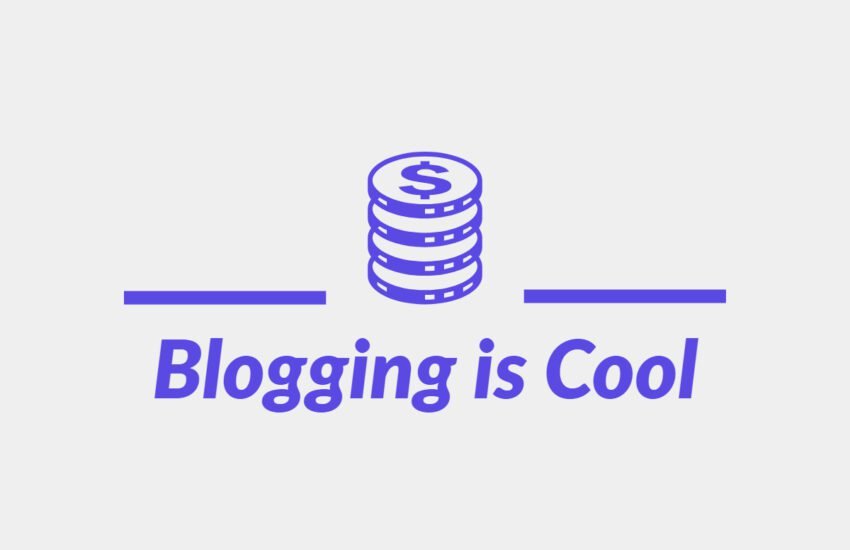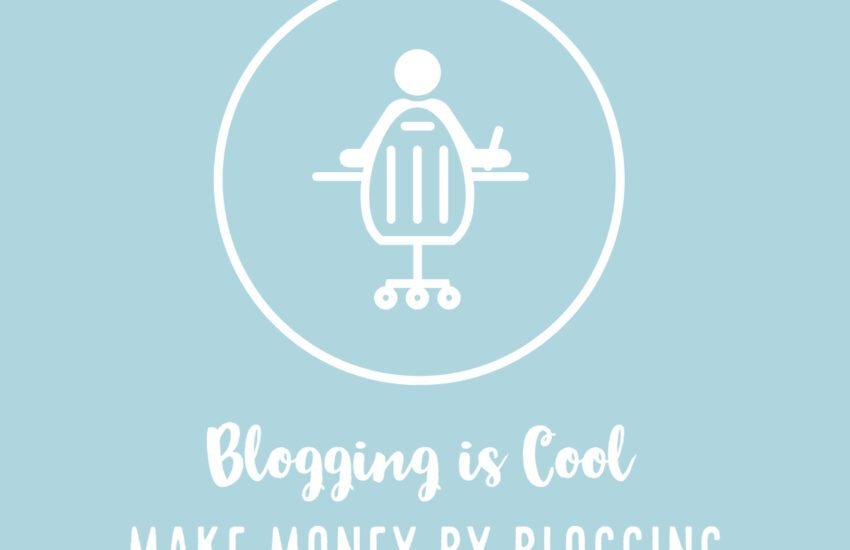How to Install and Configure an SEO Plugin for WordPress
If you are using WordPress for your website, it is highly recommended to install and configure an SEO plugin.
This will not only make it easier to optimize your site for search engines but also assist you with technical SEO aspects such as implementing robots.txt and XML sitemaps.
There are several popular options available, including Yoast, Rank Math, Semrush SEO Writing Assistant, and many others.
- Why Install an SEO Plugin?
- Popular SEO Plugins for WordPress
- Installing and Configuring an SEO Plugin
- Conclusion
- Frequently Asked Questions
- 1. What is an SEO plugin, and why is it essential for WordPress websites?
- 2. Which are the most popular SEO plugins for WordPress, and what are their key features?
- 3. How do you install an SEO plugin on a WordPress website?
- 4. What are the essential settings to configure in an SEO plugin for WordPress?
- 5. How do you optimize individual pages and posts using an SEO plugin?
- 6. How do you create and submit an XML sitemap using an SEO plugin?
- 7. How do you configure social media integration and Open Graph metadata using an SEO plugin?
- 8. How do you monitor website performance and track SEO metrics using an SEO plugin?
- 9. How do you configure advanced SEO settings such as schema markup and breadcrumb navigation using an SEO plugin?
- 10. How do you keep your SEO plugin updated and ensure compatibility with WordPress updates?
- 11. How do you optimize images for SEO using an SEO plugin?
- 12. How can you implement schema markup for rich snippets using an SEO plugin?
- 13. How do you monitor and optimize website speed using an SEO plugin?
- 14. How do you create and manage redirects using an SEO plugin?
- 15. How can you integrate Google Analytics and Google Search Console with an SEO plugin?
Why Install an SEO Plugin?
An SEO plugin is a valuable tool that can help you improve your website’s visibility in search engine results. It provides a user-friendly interface and a wide range of features designed to optimize your content and improve your site’s overall SEO performance.
By using an SEO plugin, you can:
- Optimize your content for specific keywords and key phrases
- Generate XML sitemaps to help search engines crawl and index your site
- Implement robots.txt to control search engine access to specific pages
- Analyze your content for readability and SEO-friendliness
- Get insights and recommendations for improving your on-page SEO
Popular SEO Plugins for WordPress
Here are some of the most popular SEO plugins available for WordPress:
1. Yoast
Yoast is one of the most widely used SEO plugins for WordPress. It offers a comprehensive set of features to optimize your content and improve your website’s SEO. With Yoast, you can easily set up XML sitemaps, control your site’s breadcrumbs, and analyze the readability and SEO-friendliness of your content.
2. Rank Math
Rank Math is another powerful SEO plugin that provides a range of advanced features. It offers a user-friendly interface and integrates seamlessly with WordPress. Rank Math allows you to optimize your content for multiple focus keywords, generate XML sitemaps, and monitor your website’s performance in search engine rankings.
3. Semrush SEO Writing Assistant
The Semrush SEO Writing Assistant is a unique plugin that helps you optimize your content in real-time. It provides recommendations for improving your content’s SEO, readability, and overall quality. With this plugin, you can ensure that your content meets the highest standards and is optimized for search engines.
Installing and Configuring an SEO Plugin
Here’s a step-by-step guide on how to install and configure an SEO plugin for your WordPress website:
- Log in to your WordPress dashboard.
- Go to the “Plugins” section and click on “Add New”.
- In the search bar, enter the name of the SEO plugin you want to install (e.g., “Yoast” or “Rank Math”).
- Click on the “Install Now” button next to the plugin you want to install.
- Once the plugin is installed, click on the “Activate” button to activate it.
- After activation, you will see a new SEO menu in your WordPress dashboard.
- Click on the SEO menu and follow the on-screen instructions to configure the plugin.
- Set up your preferred settings, including XML sitemaps, robots.txt, and other SEO options.
- Start optimizing your content using the plugin’s features and recommendations.
Remember to regularly update your SEO plugin to ensure compatibility with the latest version of WordPress and to take advantage of new features and improvements.
Conclusion
Installing and configuring an SEO plugin is essential for optimizing your WordPress website for search engines.
It provides a range of features and tools that can help improve your site’s visibility, content optimization, and overall SEO performance.
Choose a popular plugin such as Yoast, Rank Math, or Semrush SEO Writing Assistant, and follow the installation and configuration steps to get started on your SEO journey.
Frequently Asked Questions
1. What is an SEO plugin, and why is it essential for WordPress websites?
An SEO plugin is a tool that enhances the search engine optimization (SEO) capabilities of a WordPress website.
It helps website owners optimize their site’s content, meta tags, images, and other elements to improve their visibility and rankings in search engine results pages (SERPs).
SEO plugins provide features such as on-page optimization, XML sitemap generation, social media integration, and more, making it easier for website owners to implement SEO best practices without extensive technical knowledge.
2. Which are the most popular SEO plugins for WordPress, and what are their key features?
Some of the most popular SEO plugins for WordPress are Yoast SEO, All in One SEO Pack, and Rank Math. These plugins offer a range of key features to help optimize WordPress websites for search engines:
– Yoast SEO: Offers features for on-page optimization, XML sitemap generation, meta tag management, content analysis, readability checks, and more.
– All in One SEO Pack: Provides features for XML sitemap generation, meta tag optimization, social media integration, schema markup, and advanced settings for power users.
– Rank Math: Offers features for on-page optimization, XML sitemap generation, schema markup, redirection management, link tracking, and advanced SEO analysis tools.
3. How do you install an SEO plugin on a WordPress website?
To install an SEO plugin on a WordPress website, follow these steps:
1. Log in to your WordPress dashboard.
2. Navigate to the “Plugins” menu and click on “Add New.”
3. Use the search bar to find the SEO plugin you want to install (e.g., Yoast SEO, All in One SEO Pack, Rank Math).
4. Click on the “Install Now” button next to the plugin name.
5. Once the installation is complete, click on the “Activate” button to activate the plugin on your website.
4. What are the essential settings to configure in an SEO plugin for WordPress?
The essential settings to configure in an SEO plugin for WordPress may vary depending on the plugin you choose, but some common settings include:
– General settings: Configure basic options such as site title and meta description format.
– XML sitemap settings: Generate XML sitemaps for your website and configure settings for sitemap inclusion and exclusion.
– Permalink settings: Set up URL structure and customize permalink settings for SEO-friendly URLs.
– Social media settings: Integrate social media platforms and configure settings for social sharing and Open Graph metadata.
– Advanced settings: Customize advanced options such as schema markup, breadcrumb navigation, redirections, and canonical URLs.
5. How do you optimize individual pages and posts using an SEO plugin?
To optimize individual pages and posts using an SEO plugin, follow these steps:
1. Edit the page or post you want to optimize in the WordPress editor.
2. Scroll down to the SEO plugin meta box below the editor.
3. Enter a focus keyword or keyphrase for the page or post.
4. Optimize the page title, meta description, and URL slug for the target keyword.
5. Use the SEO plugin’s content analysis features to improve readability, keyword density, heading structure, and internal linking.
6. Preview the page or post to ensure that it looks good and is optimized for search engines.
6. How do you create and submit an XML sitemap using an SEO plugin?
To create and submit an XML sitemap using an SEO plugin, follow these steps:
1. Install and activate the SEO plugin on your WordPress website.
2. Navigate to the plugin settings and locate the XML sitemap settings.
3. Generate an XML sitemap for your website by clicking on the “Generate Sitemap” button.
4. Review the XML sitemap to ensure that it includes all relevant pages, posts, categories, and tags.
5. Submit the XML sitemap to search engines such as Google, Bing, and Yahoo using their respective webmaster tools or search console interfaces.
7. How do you configure social media integration and Open Graph metadata using an SEO plugin?
To configure social media integration and Open Graph metadata using an SEO plugin, follow these steps:
1. Navigate to the social media settings in the SEO plugin settings.
2. Enter your social media profile URLs (e.g., Facebook, Twitter, LinkedIn) and configure settings for social sharing buttons.
3. Customize Open Graph metadata settings to control how your website content appears when shared on social media platforms.
4. Specify default images, titles, descriptions, and other metadata attributes for social media sharing to ensure consistent branding and presentation across different platforms.
8. How do you monitor website performance and track SEO metrics using an SEO plugin?
To monitor website performance and track SEO metrics using an SEO plugin, follow these steps:
1. Access the SEO plugin dashboard or reports section in your WordPress dashboard.
2. Review key metrics such as organic traffic, keyword rankings, backlinks, and site health.
3. Analyze performance trends over time and identify areas for improvement or optimization.
4. Use the SEO plugin’s built-in analysis tools to audit website content, identify technical issues, and track progress towards SEO goals.
5. Set up custom alerts and notifications to stay informed about significant changes or issues affecting your website’s SEO performance.
9. How do you configure advanced SEO settings such as schema markup and breadcrumb navigation using an SEO plugin?
To configure advanced SEO settings such as schema markup and breadcrumb navigation using an SEO plugin, follow these steps:
1. Navigate to the advanced settings or schema markup settings in the SEO plugin settings.
2. Enable schema markup features and choose the types of structured data you want to include on your website (e.g., organization, article, product).
3. Customize schema markup attributes such as name, description, image, author, publisher, and more to provide rich context and metadata for search engines.
4. Configure breadcrumb navigation settings to enable breadcrumb trails on your website and improve navigation and user experience.
5. Test and validate schema markup and breadcrumb navigation implementation using structured data testing tools and Google’s Rich Results Test.
10. How do you keep your SEO plugin updated and ensure compatibility with WordPress updates?
To keep your SEO plugin updated and ensure compatibility with WordPress updates, follow these best practices:
1. Enable automatic updates for the SEO plugin if available, or regularly check for updates in the WordPress dashboard and manually update the plugin as needed.
2. Review the plugin changelog and release notes to understand what’s new in each update and whether any compatibility issues or bug fixes affect your website.
3. Test updates in a staging environment or on a development site before deploying them to your live website to ensure compatibility and minimize the risk of disruption.
4. Monitor the WordPress community forums, plugin support channels, and developer documentation for announcements, tips, and troubleshooting advice related to SEO plugin updates and compatibility with WordPress core updates.
5. Consider investing in premium or pro versions of SEO plugins that offer dedicated support, priority updates, and advanced features to ensure ongoing maintenance and optimization of your WordPress website’s SEO capabilities.
11. How do you optimize images for SEO using an SEO plugin?
To optimize images for SEO using an SEO plugin, follow these steps:
1. Install and activate an SEO plugin that includes image optimization features.
2. Upload images to your WordPress media library and ensure they have descriptive file names and alt text.
3. Use the SEO plugin’s image optimization tool to compress images, resize dimensions, and generate optimized image URLs.
4. Set up image sitemaps and specify image-related metadata such as title, caption, and description using the SEO plugin’s settings.
5. Monitor image performance metrics such as impressions, clicks, and search rankings in the SEO plugin’s analytics dashboard.
12. How can you implement schema markup for rich snippets using an SEO plugin?
To implement schema markup for rich snippets using an SEO plugin, follow these steps:
1. Install and activate an SEO plugin that supports schema markup implementation.
2. Navigate to the plugin’s schema markup settings and enable rich snippets for relevant content types (e.g., articles, products, events).
3. Customize schema markup templates and attributes to match your website’s content and metadata.
4. Use the plugin’s structured data testing tool to validate schema markup implementation and preview rich snippets in search results.
5. Monitor search performance and user engagement metrics for pages with schema markup enabled to assess the impact on click-through rates and conversions.
13. How do you monitor and optimize website speed using an SEO plugin?
To monitor and optimize website speed using an SEO plugin, follow these steps:
1. Install and activate an SEO plugin that includes website speed optimization features.
2. Run website speed tests using the plugin’s built-in performance analysis tools or external speed testing services.
3. Identify performance bottlenecks such as large image files, render-blocking scripts, or server response times using the plugin’s diagnostic reports.
4. Optimize website speed by implementing recommendations such as image compression, lazy loading, caching, and minification.
5. Monitor website performance metrics such as page load times, bounce rates, and conversions in the plugin’s analytics dashboard and adjust optimization strategies as needed.
14. How do you create and manage redirects using an SEO plugin?
To create and manage redirects using an SEO plugin, follow these steps:
1. Install and activate an SEO plugin that includes redirection management features.
2. Navigate to the plugin’s redirection settings and create new redirection rules for URLs that have changed or been removed.
3. Specify the source URL, destination URL, and redirection type (e.g., 301 permanent redirect, 302 temporary redirect).
4. Test and validate redirects using the plugin’s redirection testing tool to ensure they are functioning correctly.
5. Monitor redirection logs and analytics to track traffic flow and identify any issues or errors with redirection rules.
15. How can you integrate Google Analytics and Google Search Console with an SEO plugin?
To integrate Google Analytics and Google Search Console with an SEO plugin, follow these steps:
1. Install and activate an SEO plugin that includes integration features for Google Analytics and Google Search Console.
2. Connect your WordPress website to your Google Analytics and Google Search Console accounts using the plugin’s authentication settings.
3. Verify ownership of your website with Google Search Console by adding verification meta tags or DNS records provided by the plugin.
4. Configure tracking settings and enable data sharing options between the plugin and your Google Analytics and Search Console accounts.
5. Monitor website performance metrics, search analytics, and search engine visibility data in the plugin’s analytics dashboard, synced with data from Google’s platforms.