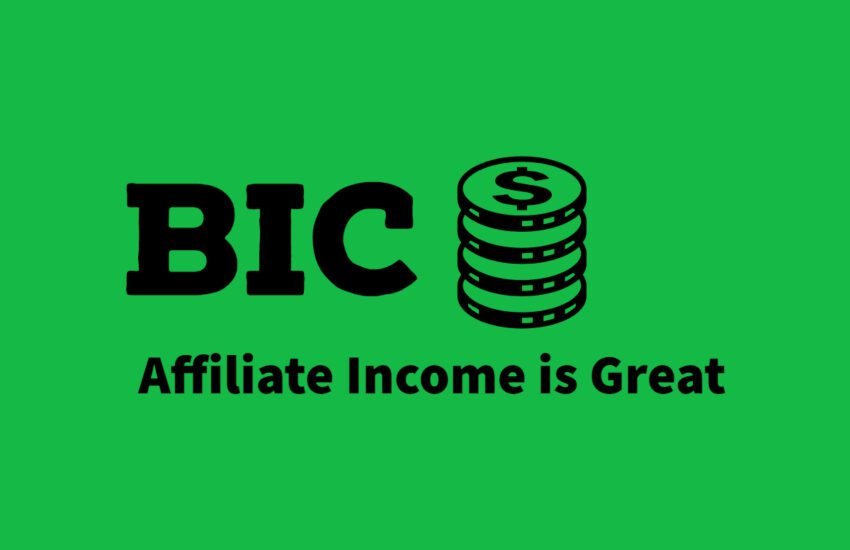What to Do After Buying the Domain Name You Wanted
Congratulations on purchasing the domain name you wanted! This is an exciting step towards establishing your online presence. Now that you have secured your domain name, it’s time to take the next steps to get your website up and running.
- Next Steps After Purchase of Domain Name
- Conclusion
- Frequently Asked Questions
- 1. How do I set up hosting for my domain?
- 2. What is DNS, and how do I manage it for my domain?
- 3. How do I create email addresses using my domain name?
- 4. Should I purchase domain privacy protection?
- 5. How do I secure my domain against unauthorized transfers or domain hijacking?
- 6. What is domain forwarding, and how do I set it up?
- 7. How can I optimize my domain for search engines (SEO)?
- 8. Can I sell or transfer my domain to someone else?
- 9. How do I renew my domain registration before it expires?
- 10. What should I do if my desired domain name is already taken?
Next Steps After Purchase of Domain Name
Here are some important things to do after buying a domain name:
1. Choose a Hosting Provider
Before you can launch your website, you need to select a hosting provider. A hosting provider will store your website files and make them accessible to visitors on the internet.
There are various hosting options available, including shared hosting, VPS hosting, and dedicated hosting. Consider your website’s needs and budget when choosing a hosting provider.
2. Set Up DNS
DNS (Domain Name System) is responsible for translating your domain name into an IP address that computers can understand.
You will need to set up DNS settings to connect your domain name to your hosting provider.
Most hosting providers will provide you with DNS settings that you can update in your domain registrar’s control panel. This process may take a few hours to propagate globally.
3. Create an Email Address
Having a professional email address that matches your domain name adds credibility to your online presence. Many hosting providers offer email services as part of their packages.
Set up email accounts using your domain name to enhance your brand image and make communication with clients and customers more professional.
4. Design Your Website
Now that your domain name is connected to your hosting provider, it’s time to design your website.
Depending on your technical skills and requirements, you can choose to build your website from scratch using HTML and CSS or use a content management system (CMS) like WordPress, Joomla, or Drupal.
CMS platforms offer user-friendly interfaces and a wide range of themes and plugins to customize your website.
5. Customize Your Website
Once you have chosen a CMS or built your website from scratch, it’s time to customize it to reflect your brand and meet your specific needs. Select a theme or template that aligns with your business or personal style.
Customize the colors, fonts, and layout to create a visually appealing and user-friendly website. Add essential pages such as Home, About, Services, and Contact to provide visitors with relevant information.
6. Optimize for SEO
Search engine optimization (SEO) is crucial for improving your website’s visibility in search engine results. Optimize your website by using relevant keywords in your content, meta tags, and headings.
Create unique and engaging content that provides value to your visitors.
Focus on improving your website’s loading speed, mobile responsiveness, and user experience. Consider implementing SEO plugins or hiring an SEO professional to help you with optimization.
7. Set Up Analytics
Tracking your website’s performance is essential to understand your audience and make data-driven decisions.
Set up an analytics tool like Google Analytics to monitor your website’s traffic, user behavior, and conversions. Analytics will provide valuable insights into your website’s strengths and areas for improvement.
8. Secure Your Website
Website security is crucial to protect your data and your visitors’ information. Install an SSL certificate to encrypt data transmitted between your website and users’ browsers.
Regularly update your website’s software, themes, and plugins to prevent vulnerabilities. Implement strong passwords and consider using a website security plugin to monitor and protect against potential threats.
Conclusion
After you follow the above steps, it is now time to create engaging content. We have plenty of posts here on how to write the best blog posts which will drive traffic to your website. Be sure to check them out and tell us what you think. Your comments are appreciated.
Frequently Asked Questions
1. How do I set up hosting for my domain?
After purchasing a domain name, you’ll need web hosting to store your website files and make your site accessible on the internet. Look for a reliable web hosting provider that offers suitable hosting plans based on your website’s needs. Once you’ve signed up for a hosting plan, you’ll receive instructions on how to link your domain to your hosting account.
2. What is DNS, and how do I manage it for my domain?
DNS (Domain Name System) is a system that translates domain names into IP addresses, allowing computers to locate websites on the internet. You can manage DNS settings for your domain through your domain registrar’s control panel. Common DNS configurations include setting up A records for pointing your domain to your web hosting server, MX records for email routing, and CNAME records for aliasing one domain to another.
3. How do I create email addresses using my domain name?
Many web hosting providers offer email hosting services that allow you to create custom email addresses using your domain name (e.g., yourname@yourdomain.com). To set up email addresses, log in to your hosting account’s control panel or use an email management tool provided by your hosting provider. From there, you can create new email accounts, set up email forwarding, and configure email clients to send and receive emails using your custom domain.
4. Should I purchase domain privacy protection?
Domain privacy protection (also known as WHOIS privacy) hides your personal contact information from being publicly available in the WHOIS database, which lists domain registrants’ contact details. While domain privacy protection adds an extra layer of privacy and security, it’s optional. Consider factors such as the sensitivity of your personal information and your willingness to receive unsolicited emails and phone calls before deciding whether to purchase domain privacy protection.
5. How do I secure my domain against unauthorized transfers or domain hijacking?
To protect your domain against unauthorized transfers or domain hijacking, enable domain lock or domain transfer lock through your domain registrar’s control panel. Domain lock prevents unauthorized transfers of your domain to another registrar without your explicit permission. Additionally, enable two-factor authentication (2FA) for accessing your domain registrar account to further enhance security.
6. What is domain forwarding, and how do I set it up?
Domain forwarding (also known as domain redirection) allows you to redirect traffic from one domain to another domain or URL. This is useful if you have multiple domain names or if you want to redirect visitors from an old domain to a new domain. To set up domain forwarding, access your domain registrar’s control panel and configure the forwarding settings to specify the destination URL or domain.
7. How can I optimize my domain for search engines (SEO)?
To optimize your domain for search engines, follow these SEO best practices:
– Choose a domain name that is relevant to your website’s content and easy to remember.
– Use keywords in your domain name, but avoid keyword stuffing.
– Ensure your domain is properly indexed by search engines by submitting it to search engine webmaster tools.
– Create high-quality content that is relevant to your target audience and incorporates relevant keywords.
– Optimize on-page elements such as title tags, meta descriptions, and headings.
– Build quality backlinks from reputable websites to improve your domain’s authority and ranking in search results.
8. Can I sell or transfer my domain to someone else?
Yes, you can sell or transfer your domain to another party. To do so, initiate a domain transfer through your domain registrar’s control panel and follow the transfer process outlined by your registrar. You may need to unlock your domain, obtain an authorization code (if required), and provide the new owner’s contact information. Alternatively, you can use domain marketplace platforms to list your domain for sale and facilitate the transfer process.
9. How do I renew my domain registration before it expires?
To renew your domain registration before it expires, log in to your domain registrar’s control panel and navigate to the domain management section. Look for the option to renew your domain registration and follow the prompts to complete the renewal process. Make sure to renew your domain registration before the expiration date to avoid any service interruptions or risk losing ownership of your domain.
10. What should I do if my desired domain name is already taken?
If your desired domain name is already taken, consider the following options:
– Try alternative domain extensions (e.g., .net, .org, .co) if the .com extension is unavailable.
– Add hyphens or numbers to your desired domain name to create variations that are available.
– Use domain name generator tools to generate creative domain name ideas.
– Contact the current domain owner to inquire about purchasing the domain or negotiate a lease agreement if it’s not actively in use.
– Explore domain auction platforms or aftermarket domain marketplaces where you may find the domain available for purchase from its current owner.