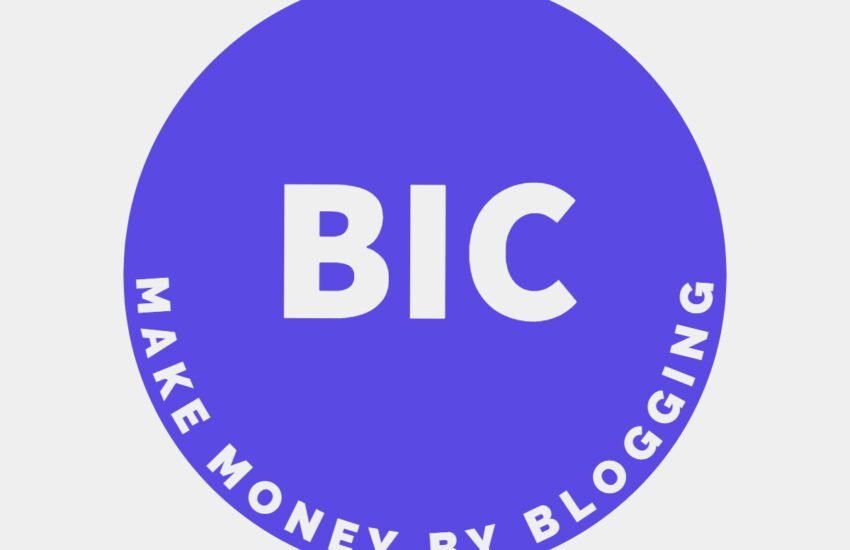Can you install WordPress multiple times on a single domain
Overall, the decision to install many WordPress sites on one domain offers a scalable and efficient solution for content diversification and management in a cohesive online ecosystem.
- Why Install Multiple WordPress
- Can one install Multiple WordPress?
- The concept of subdomains examples
- How to create sub-domains in WordPress
- What could go wrong with Sub-Domains?
- Frequently Asked Questions
- 1. Can I install multiple WordPress sites on a single domain?
- 2. What are subdomains and subdirectories?
- 3. Which method is better: subdomains or subdirectories?
- 4. Do I need separate installations for each WordPress site?
- 5. How do I set up multiple WordPress installations on subdomains?
- 6. Can I share plugins and themes among multiple WordPress installations?
- 7. Are there any performance implications of hosting multiple WordPress sites on one domain?
- 8. How do I manage updates and backups for multiple WordPress sites?
- 9. Can I use different domain names for each WordPress site?
- 10. Are there any SEO considerations when hosting multiple WordPress sites on one domain?
Why Install Multiple WordPress
Strategic Decision
Installing multiple WordPress sites on one domain can be a strategic decision driven by various factors aimed at streamlining content management, enhancing user experience, and optimizing resource utilization. One primary motivation is the need for compartmentalization or segmentation of content.
Separate Identities
By hosting multiple sites under one domain, individuals or organizations can maintain separate identities or focus areas while leveraging the centralized branding and domain authority. This approach facilitates easier management, allowing distinct teams or departments to independently handle their respective sites without interfering with each other’s workflows.
Creation of Tailored Experiences
Moreover, it enables the creation of tailored experiences for different audiences or purposes, whether it’s showcasing diverse product lines, serving various geographical regions, or delivering content in multiple languages.
From a practical standpoint, consolidating multiple sites under a single domain simplifies technical maintenance, reduces hosting costs, and ensures consistent performance and security across all sites.
Can one install Multiple WordPress?
Yes, it’s possible to install WordPress multiple times on a single domain, each installation creating a separate instance or subdomain. This is commonly done for different purposes like having a blog, an e-commerce site, or a development/testing environment.
Here’s a simplified overview of the process:
1. Subdomain Creation
– Create subdomains for each WordPress installation through your hosting control panel.
– For example, you can have `blog.yourdomain.com` and `shop.yourdomain.com`.
2. Install WordPress
– Install WordPress separately for each subdomain.
– Use the one-click installer in your hosting control panel or install it manually.
3. Database Configuration
– During each installation, you’ll typically set up a new database or use a different database prefix to keep the databases separate.
4. Unique Directories
– Ensure that each WordPress installation has its own unique directory on your server. For instance, `/public_html/blog/` and `/public_html/shop/`.
5. Configure Settings
– Customize settings, themes, and plugins independently for each WordPress installation.
By following these steps, you can have multiple instances of WordPress running on subdomains of the same domain name. Keep in mind that managing multiple installations may require more resources, and it’s important to stay organized to avoid confusion.
Always refer to your hosting provider’s documentation for specific instructions, as the process may vary depending on the hosting environment.
The concept of subdomains examples
In order to understand the concept of subdomains, you can look to websites which utilize subdomains. Many websites utilize subdomains for various purposes. Here are a few examples:
1. WordPress.com
– WordPress.com allows users to create subdomains for their blogs. For example, `yourblog.wordpress.com` where “yourblog” is the subdomain.
2. GitHub
– GitHub uses subdomains for user pages. Each user’s profile can be accessed through a subdomain, such as `username.github.io`.
3. Google
– Google has various subdomains for different services. For instance, `mail.google.com` for Gmail, `drive.google.com` for Google Drive, and so on.
4. Microsoft
– Microsoft uses subdomains for its different services. For example, `outlook.live.com` for Outlook, `onedrive.live.com` for OneDrive.
5. YouTube
– YouTube uses subdomains for different channels. For example, `channelname.youtube.com` where “channelname” is the subdomain.
6. Blogspot (Blogger)
– Blogspot allows users to create blogs with subdomains, like `yourblog.blogspot.com`.
7. Moodle Cloud
– Moodle Cloud, a platform for creating online courses, uses subdomains for each course created by users.
8. Trello
– Trello uses subdomains for boards. For example, `yourboardname.trello.com` where “yourboardname” is the subdomain.
Visit these websites and explore how they structure their subdomains to get a better understanding of how this concept is implemented in real-world scenarios. Keep in mind that the structure and purpose of subdomains can vary widely based on the specific needs of each website or service.
How to create sub-domains in WordPress
To create subdomains on WordPress, follow these general steps:
1. Access Your Hosting Account
Log in to your hosting account, usually through a control panel like cPanel.
2. Locate Subdomain Section
Look for an option like “Subdomains” in your hosting control panel. It may be under the “Domains” or a similar section.
3. Create Subdomain
Once in the subdomain section, there should be a form to create a new subdomain. Enter the desired subdomain name and choose the domain it belongs to.
4. Set Document Root
Define the document root for the subdomain. This is the directory where the subdomain’s files will be stored. It’s often automatically filled, but you can adjust it if needed.
5. Install WordPress
If you haven’t installed WordPress on the subdomain yet, you’ll need to do that. This typically involves using a one-click installer in your hosting control panel. Some hosting providers also offer a WordPress-specific installer.
6. Configure WordPress
After installation, go through the WordPress setup process for the subdomain. This includes setting up a new database, providing site information, and creating an admin account.
7. Access Subdomain
Once everything is set up, you can access your WordPress subdomain by entering its URL in a web browser.
Remember, the exact steps can vary based on your hosting provider. If you encounter difficulties, check your hosting provider’s documentation or contact their support for assistance.
What could go wrong with Sub-Domains?
While subdomains are a useful way to organize and structure your website, there are some potential issues or challenges to be aware of:
1. SEO Implications
– Subdomains are treated as separate entities by search engines. If not properly managed, this could dilute your overall site’s SEO authority.
2. Cross-Domain Cookies
– Cookies set on a subdomain may not be accessible to the main domain, and vice versa. This can impact user experience if you need shared login sessions or other cross-domain functionality.
3. Complexity in Maintenance
– Managing multiple subdomains can become complex. Updates, maintenance, and security measures may need to be applied to each subdomain individually.
4. Resource Usage
– Hosting multiple subdomains can increase resource usage. Ensure your hosting plan can handle the additional load and consider resource optimization.
5. SSL Certificates
– If you use HTTPS, you may need separate SSL certificates for each subdomain, potentially incurring additional costs.
6. Wildcard DNS
– Setting up wildcard DNS for subdomains may pose security risks if not configured correctly. Wildcard DNS allows any subdomain to point to your server, which can be exploited if not secured.
7. User Confusion
– Users might find it confusing if different sections of your site are on separate subdomains. Consistent navigation and branding can help mitigate this.
8. Security Concerns
– Security vulnerabilities in one subdomain could potentially impact others if not properly isolated. Regular security audits and updates are crucial.
9. Server Configuration
– Proper server configuration is essential to ensure each subdomain functions independently. Misconfigurations may lead to unexpected behavior.
10. Subdomain Delegation
– If you plan to delegate subdomains to different teams or users, clear communication and guidelines are necessary to avoid conflicts and ensure proper management.
It’s important to carefully plan and implement subdomains based on your website’s specific needs, keeping these considerations in mind. Regular monitoring and updates can help address and prevent potential issues.
Frequently Asked Questions
1. Can I install multiple WordPress sites on a single domain?
Yes, it’s possible to install multiple WordPress sites on a single domain using subdomains or subdirectories.
2. What are subdomains and subdirectories?
Subdomains are extensions of your domain name (e.g., site1.example.com), while subdirectories are directories within your main domain (e.g., example.com/site1).
3. Which method is better: subdomains or subdirectories?
The choice depends on your specific needs. Subdomains offer more flexibility and can be treated as separate entities, while subdirectories keep everything under one domain for easier management.
4. Do I need separate installations for each WordPress site?
Yes, each WordPress site requires its own installation, including a separate database.
5. How do I set up multiple WordPress installations on subdomains?
First, create the subdomains through your hosting provider’s control panel. Then, install WordPress in each subdomain’s directory.
6. Can I share plugins and themes among multiple WordPress installations?
Yes, you can share plugins and themes by installing them in the main WordPress directory and then activating them individually on each site.
7. Are there any performance implications of hosting multiple WordPress sites on one domain?
Hosting multiple sites on one domain can impact performance, especially if your server resources are limited. Ensure your hosting plan can handle the additional load.
8. How do I manage updates and backups for multiple WordPress sites?
Consider using a WordPress management tool or plugin that allows you to update and backup multiple sites from a single dashboard.
9. Can I use different domain names for each WordPress site?
Yes, you can use different domain names for each WordPress site by setting up domain aliases or domain mapping.
10. Are there any SEO considerations when hosting multiple WordPress sites on one domain?
Ensure that each site has unique content, titles, and meta descriptions to avoid duplicate content issues. Additionally, set up proper redirects if necessary to maintain SEO integrity when using subdomains or subdirectories.