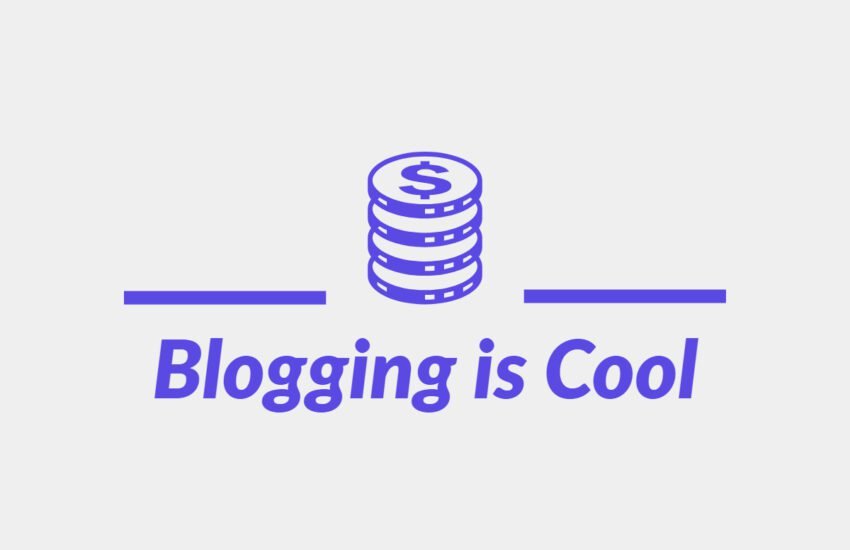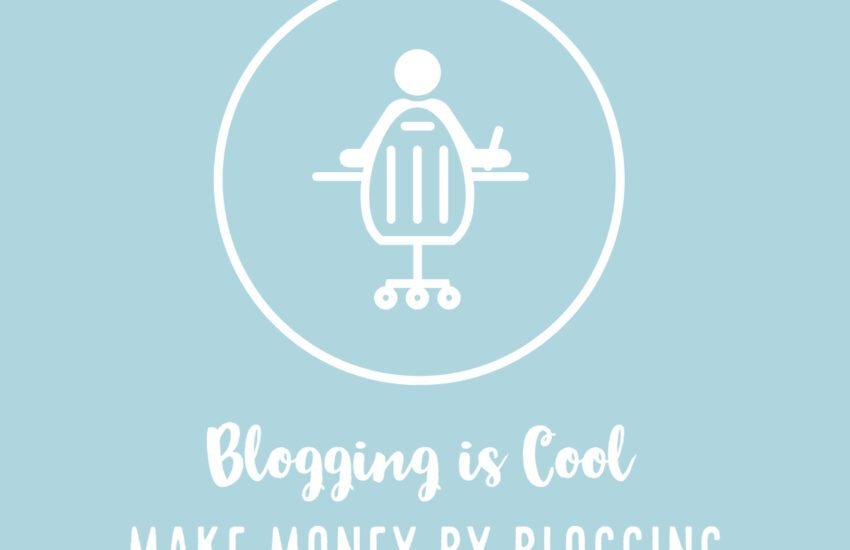Troubleshooting Ads txt File Not Found Issue for Google AdSense
If you’re running a website and have integrated Google AdSense to monetize your content, encountering an “ads.txt file not found” issue can be frustrating.
- What is Ads txt File?
- Troubleshooting Process Step by Step
- Conclusion
- Frequently Asked Questions
- 1. What is an ads.txt file, and why is it important for Google AdSense?
- 2. How do I create an ads.txt file for Google AdSense?
- 3. Where should I place the ads.txt file on my website?
- 4. How can I check if my ads.txt file is correctly implemented?
- 5. What should I do if Google AdSense shows a ‘file not found’ error for my ads.txt?
- 6. Can I edit my ads.txt file after it’s been uploaded?
- 7. How often should I update my ads.txt file for Google AdSense?
- 8. What should I do if I’ve lost access to my website’s backend to update the ads.txt file?
- 9. Do subdomains require separate ads.txt files for Google AdSense?
- 10. How long does it take for changes to the ads.txt file to reflect in Google AdSense?
What is Ads txt File?
Ads.txt, short for Authorized Digital Sellers, is a simple, yet crucial, text file that helps prevent unauthorized inventory sales by listing the entities authorized to sell a publisher’s ad inventory.
When this file is missing or cannot be accessed by Google AdSense crawlers, it can lead to disruptions in ad serving and potentially impact your revenue.
Troubleshooting this problem involves a series of steps to locate, create, and properly implement the ads.txt file on your website’s root directory.
This process typically requires accessing your website’s backend, verifying file permissions, and ensuring the correct formatting and content within the ads.txt file.
Additionally, issues may arise due to caching problems, server misconfigurations, or other technical hurdles that prevent AdSense from locating the file.
Addressing the ads.txt file not found issue promptly is essential to maintain a healthy advertising ecosystem on your website, ensuring that authorized buyers can access your inventory and maximizing your revenue potential.
If you’re encountering the frustrating issue of your Adsense showing “ads.txt file not found” even after inserting the code into your theme’s header.php, fear not.
Troubleshooting Process Step by Step
Here’s a comprehensive guide to troubleshoot and resolve this issue effectively.
1. Verify Site Ownership
Before diving into technical tweaks, ensure that your website is approved for AdSense. If not, remove it from your AdSense account and add it again as a new site. Enter your domain name (e.g., “myexamplesite.com”) and save the changes. This action will trigger site ownership verification.
2. Three Verification Methods
Upon saving, you’ll encounter three verification methods: Adsense code snippet, Ads.txt snippet, and meta tag. Begin by copying the AdSense code snippet provided.
3. Adding AdSense Code Snippet
Navigate to your WordPress admin panel and go to the “Appearance” section. From the dropdown menu, select “Theme File Editor” and locate the “Theme Header” or “Header.php” file. Click on it and search for the `<head>` tag. Paste the AdSense code snippet immediately after the opening `<head>` tag on a new line.
4. Meta Tag Verification
After pasting the AdSense code snippet, return to the verification page and select the meta tag verification method. Copy the meta tag provided and paste it immediately after the AdSense code snippet in your website’s code.
5. Implementing Ads.txt File
Next, update your theme and navigate to plugins. Search for “ads.txt manager” and install the plugin marked with a green icon featuring a white and blue check mark. After installation, access the plugin settings and locate the “Ads.txt” option. Click on it, then return to the AdSense ownership verification page and select the Ads.txt snippet verification method. Copy the provided code and paste it into the Ads.txt manager in your WordPress dashboard. Save the changes.
6. Verification and Authorization
Once you’ve completed the aforementioned steps, revisit the AdSense verification page and click on the “I’ve published the ads” button. After verification, your ads.txt status should change to “authorized,” indicating successful implementation.
Conclusion
By following these steps meticulously, you can troubleshoot the “ads.txt file not found” issue and ensure smooth integration of AdSense on your website. Remember to carefully follow each step and verify your actions to achieve optimal results.
Frequently Asked Questions
1. What is an ads.txt file, and why is it important for Google AdSense?
An ads.txt file, or Authorized Digital Sellers file, is a simple text document hosted on your website’s root directory. It lists the entities authorized to sell your ad inventory. For Google AdSense, it’s crucial because it helps prevent unauthorized sellers from peddling your ad space, safeguarding your revenue and maintaining the integrity of your advertising ecosystem.
2. How do I create an ads.txt file for Google AdSense?
Creating an ads.txt file is straightforward. You can use a text editor to generate one and ensure it adheres to the correct formatting guidelines provided by Google. Typically, it includes lines specifying the AdSense seller ID and the domain. Once created, upload the file to the root directory of your website via FTP or your hosting platform’s file manager.
3. Where should I place the ads.txt file on my website?
The ads.txt file should be placed in the root directory of your website. This is the main folder where your website’s files are stored. Placing it here ensures that AdSense and other authorized platforms can easily locate and verify the file.
4. How can I check if my ads.txt file is correctly implemented?
You can verify the implementation of your ads.txt file by accessing your website’s URL followed by “/ads.txt” (e.g., www.yourwebsite.com/ads.txt). If the file is correctly implemented, you should see its content displayed in your browser.
5. What should I do if Google AdSense shows a ‘file not found’ error for my ads.txt?
If you encounter a ‘file not found’ error for your ads.txt in Google AdSense, first double-check that the file is correctly uploaded to the root directory of your website. Ensure there are no typos in the file name or formatting errors within the file itself. If the issue persists, consider checking file permissions and server configurations.
6. Can I edit my ads.txt file after it’s been uploaded?
Yes, you can edit your ads.txt file at any time. Simply make the necessary changes using a text editor, save the file, and upload it to the root directory of your website, replacing the previous version.
7. How often should I update my ads.txt file for Google AdSense?
It’s recommended to update your ads.txt file whenever you make changes to your authorized sellers or add new ad networks. Regularly reviewing and updating this file ensures that only trusted entities are authorized to sell your ad inventory, minimizing the risk of unauthorized sales.
8. What should I do if I’ve lost access to my website’s backend to update the ads.txt file?
If you’ve lost access to your website’s backend, such as the FTP or file manager, you may need to reach out to your hosting provider for assistance. They can often help you regain access or make necessary changes on your behalf.
9. Do subdomains require separate ads.txt files for Google AdSense?
In most cases, subdomains do not require separate ads.txt files. The ads.txt file hosted on the root domain typically covers all subdomains as well. However, if your subdomains have different ad inventory or authorized sellers, you may need to create separate ads.txt files for each subdomain.
10. How long does it take for changes to the ads.txt file to reflect in Google AdSense?
Changes to your ads.txt file usually reflect in Google AdSense within 24 to 48 hours. However, it can sometimes take longer for the changes to propagate across the entire network. If you’ve made updates and don’t see them reflected in AdSense after this timeframe, double-check your implementation and consider reaching out to Google support for assistance.