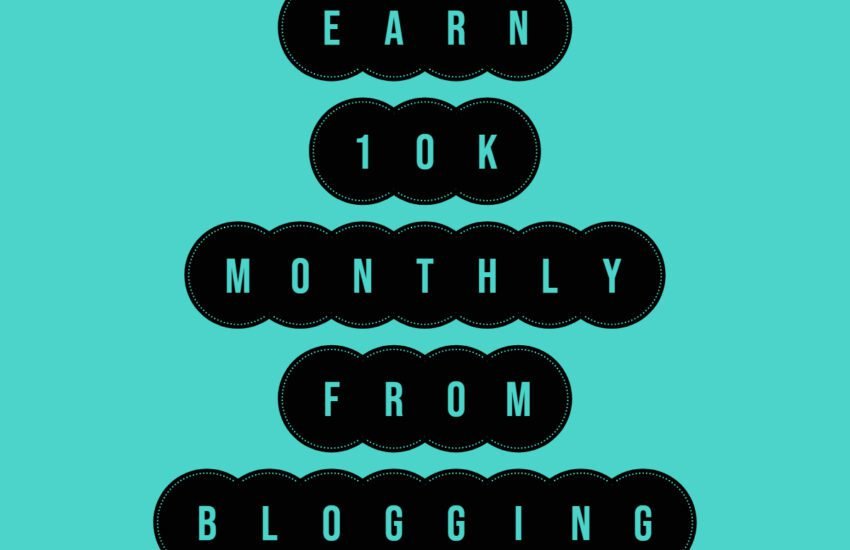How to choose the right WordPress plugins for your blog
WordPress is one of the most popular content management systems (CMS) used by millions of individuals and businesses around the world.
One of the reasons for its popularity is the ability to extend its functionality through plugins. In this article, we will explore what WordPress plugins are and how they can enhance your website.
- Definition of WordPress Plugins
- Types of WordPress Plugins
- How to Install WordPress Plugins
- Conclusion
- Frequently Asked Questions
- 1. What are WordPress plugins?
- 2. How do WordPress plugins work?
- 3. What types of features can WordPress plugins add to my website?
- 4. How do I install a WordPress plugin?
- 5. Are WordPress plugins free?
- 6. How do I choose the right WordPress plugin for my website?
- 7. Can I use multiple WordPress plugins on my website?
- 8. Are WordPress plugins safe to use?
- 9. How do I configure and customize WordPress plugins?
- 10. What should I do if a WordPress plugin conflicts with my website?
Definition of WordPress Plugins
A WordPress plugin is a piece of software that can be added to your WordPress website to extend its functionality.
It is like adding an extra feature or tool to your website without the need for coding or making changes to the core WordPress files.
Plugins are developed by third-party developers and can be easily installed and activated on your WordPress site. They are designed to integrate seamlessly with WordPress and provide additional features, customization options, and improved performance.
Types of WordPress Plugins
There are thousands of WordPress plugins available, catering to various needs and requirements. Here are some common types of WordPress plugins:
1. Functionality Plugins
Functionality plugins are the most common type of WordPress plugins. They add new features and capabilities to your website. For example, you can find plugins for adding contact forms, social media sharing buttons, SEO optimization, e-commerce functionality, and more.
2. Design Plugins
Design plugins allow you to customize the appearance of your WordPress site without the need for coding. These plugins provide options to change colors, fonts, layouts, and other visual elements. They are particularly useful for those who want to create a unique and visually appealing website.
3. Performance Plugins
Performance plugins are designed to optimize your website for speed and efficiency. They can help improve page load times, caching, image optimization, and other performance-related aspects.
These plugins are essential for providing a smooth and fast user experience.
4. Security Plugins
Security is a critical aspect of any website. WordPress security plugins help protect your website from malware, hacking attempts, and other security threats.
They can provide features like firewall protection, malware scanning, login protection, and more.
5. SEO Plugins
Search engine optimization (SEO) is vital for improving your website’s visibility in search engine results.
SEO plugins offer tools and features to optimize your content, meta tags, XML sitemaps, and other elements to enhance your website’s search engine rankings.
How to Install WordPress Plugins
Installing a WordPress plugin is a straightforward process. Here are the steps to install a plugin:
- Login to your WordPress admin dashboard.
- Go to the “Plugins” section and click on “Add New”.
- Search for the desired plugin using keywords or browse through the featured, popular, or recommended plugins.
- Click on the “Install Now” button next to the plugin you want to install.
- Once the installation is complete, click on the “Activate” button to activate the plugin.
- Configure the plugin settings according to your requirements.
It is important to note that not all plugins are free. Some plugins may have a premium version with advanced features and dedicated support. You can choose to upgrade to the premium version if it aligns with your needs.
Conclusion
WordPress plugins are powerful tools that can enhance the functionality, design, performance, security, and SEO of your WordPress website.
With thousands of plugins available, you can easily find ones that suit your specific needs and requirements. However, it is essential to choose reliable and well-maintained plugins from trusted sources to ensure compatibility and avoid any potential security risks.
So, explore the world of WordPress plugins and take your website to the next level.
Frequently Asked Questions
1. What are WordPress plugins?
WordPress plugins are software components that add specific features, functionality, or enhancements to a WordPress website.
They extend the core functionality of the WordPress platform, allowing users to customize and optimize their websites without needing to code or modify the WordPress core files.
2. How do WordPress plugins work?
WordPress plugins work by adding custom code or scripts to your WordPress website’s codebase.
When you install and activate a plugin, it integrates seamlessly with your WordPress installation and becomes part of your site’s functionality.
Plugins can modify existing features, add new functionality, or enhance performance, depending on their purpose and scope.
3. What types of features can WordPress plugins add to my website?
WordPress plugins can add a wide range of features and functionalities to your website, including:
– SEO optimization
– E-commerce capabilities
– Contact forms and lead generation
– Social media integration
– Performance optimization and caching
– Security enhancements
– Content management and editing tools
– Analytics and tracking
– Membership and subscription management
– Customization and design enhancements
4. How do I install a WordPress plugin?
To install a WordPress plugin, follow these steps:
– Log in to your WordPress admin dashboard.
– Navigate to the “Plugins” section and click on “Add New.”
– Use the search bar to find the desired plugin, or upload a plugin ZIP file if you have it.
– Click on the “Install Now” button next to the plugin you want to install.
– Once installed, click on the “Activate” button to activate the plugin and start using it on your website.
5. Are WordPress plugins free?
Many WordPress plugins are available for free in the WordPress Plugin Directory.
However, there are also premium plugins that come with additional features, dedicated support, and advanced functionalities.
The cost of premium plugins varies depending on the developer, licensing model, and features included.
6. How do I choose the right WordPress plugin for my website?
When choosing a WordPress plugin for your website, consider the following factors:
Compatibility
Ensure that the plugin is compatible with your WordPress version and other plugins installed on your website.
Reviews and ratings
Check user reviews and ratings in the WordPress Plugin Directory to gauge the plugin’s quality, reliability, and user satisfaction.
Updates and support
Look for plugins that are regularly updated and supported by the developer to ensure compatibility with future WordPress releases and ongoing technical assistance.
Features and functionality
Evaluate the plugin’s features, functionalities, and customization options to ensure that it meets your specific needs and requirements.
Performance impact
Consider the performance impact of the plugin on your website’s speed, loading times, and resource usage, especially for resource-intensive plugins.
7. Can I use multiple WordPress plugins on my website?
Yes, you can use multiple WordPress plugins on your website to add various features and functionalities.
However, it’s essential to use plugins judiciously and avoid installing unnecessary or redundant plugins, as they can slow down your website, increase security risks, and cause conflicts or compatibility issues.
8. Are WordPress plugins safe to use?
While most WordPress plugins are safe and secure, there is always a risk of vulnerabilities or security exploits, especially with outdated or poorly coded plugins. To minimize security risks, follow these best practices:
– Only install plugins from reputable sources such as the WordPress Plugin Directory or trusted third-party marketplaces.
– Keep your plugins updated to the latest versions to patch security vulnerabilities and ensure compatibility with the latest WordPress releases.
– Regularly audit and review installed plugins to identify and remove unused or unnecessary plugins that could pose security risks.
– Use security plugins and monitoring tools to scan for malware, suspicious activities, and potential security threats on your website.
9. How do I configure and customize WordPress plugins?
Most WordPress plugins come with settings and customization options that you can configure to tailor the plugin to your specific needs and preferences.
To configure a plugin, navigate to the “Plugins” section in your WordPress admin dashboard, find the plugin you want to configure, and click on the “Settings” or “Configure” option to access the plugin settings page.
From there, you can adjust settings, enable/disable features, and customize options according to your requirements.
10. What should I do if a WordPress plugin conflicts with my website?
If a WordPress plugin conflicts with your website or other plugins, causing errors, glitches, or compatibility issues, follow these steps to troubleshoot and resolve the conflict:
Deactivate the conflicting plugin
Temporarily deactivate the problematic plugin to see if the issue resolves. If the problem disappears, it indicates that the plugin is causing the conflict.
Update plugins and WordPress
Ensure that all plugins and WordPress core files are updated to the latest versions, as outdated software can lead to compatibility issues and conflicts.
Check for conflicts
Disable all other plugins except the one causing the conflict and reactivate them one by one to identify the conflicting plugin. Alternatively, switch to a default WordPress theme temporarily to rule out theme-related conflicts.
Contact plugin support
Reach out to the plugin developer or support team for assistance in troubleshooting and resolving the conflict. They may provide guidance, patches, or updates to fix the issue.
By following these steps and isolating the conflicting plugin, you can effectively troubleshoot and resolve conflicts to ensure smooth functionality and performance of your WordPress website.