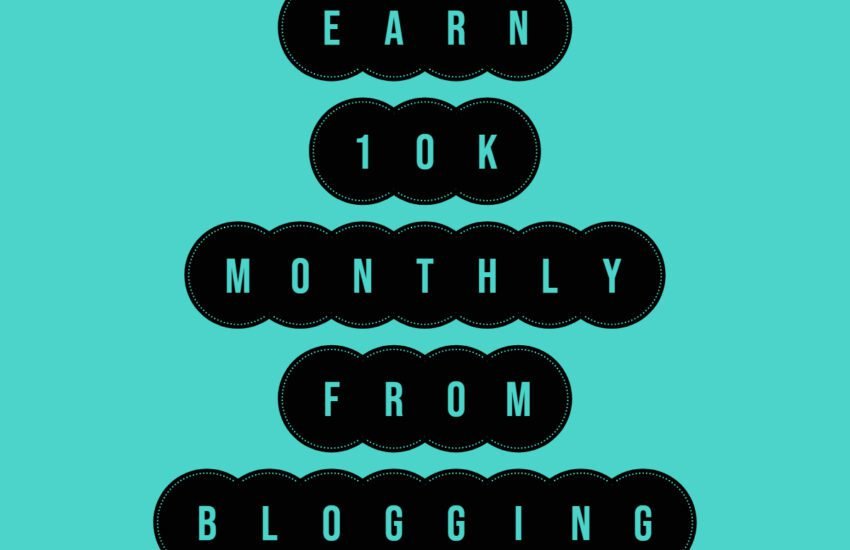The Essential WordPress Settings to Customize After Installation
WordPress is one of the most popular content management systems (CMS) globally, powering millions of websites across various industries.
Its flexibility, ease of use, and extensive plugin ecosystem make it a top choice for bloggers, businesses, and developers alike. However, out of the box, WordPress might not be optimized for security, performance, or user experience.
That’s why it’s crucial to customize certain settings after installation to ensure your website operates smoothly, securely, and efficiently.
In this article, we’ll discuss 21 essential WordPress settings you should change after installing the platform and why each change is important.
1. Permalink Structure:
By default, WordPress uses a plain permalink structure that includes numerical IDs. However, it’s beneficial to change this to a more descriptive structure for better SEO and user experience. A clear permalink structure, including keywords from your post titles, helps search engines understand your content and improves readability for visitors.
2. Site Title and Tagline:
The site title and tagline appear prominently in search engine results and browser tabs. Customize these to reflect your brand identity and provide a brief description of your website’s purpose. Clear and concise titles and taglines enhance branding and help visitors understand what your site offers at a glance.
3. Timezone and Date Format:
Setting the correct timezone ensures that your website displays the correct date and time for scheduled posts, comments, and other time-sensitive content. Additionally, choosing the appropriate date format ensures consistency across your site and makes it easier for visitors to understand timestamps.
4. Default Category and Post Format:
Specify a default category for new posts to streamline content organization. Additionally, set a default post format if your theme supports different formats such as standard, aside, gallery, etc. Consistent categorization and formatting improve navigation and user experience.
5. Media Settings:
Adjust image sizes and thumbnail dimensions to suit your website’s layout and design. Optimizing media settings helps maintain a balance between image quality and site performance by reducing file sizes and load times.
6. Discussion Settings:
Configure comment moderation, notification preferences, and other discussion settings to manage user engagement effectively. Prevent spam comments by enabling comment moderation and implementing CAPTCHA or anti-spam plugins. Additionally, customize notification settings to stay informed about new comments and discussions on your site.
7. Reading Settings:
Choose whether to display your latest posts or a static homepage as the front page of your website. This setting depends on your website’s purpose and content structure. For blogs, displaying recent posts on the homepage may be ideal, while businesses might prefer a static homepage highlighting key information.
8. Search Engine Visibility:
Prevent search engines from indexing your site while it’s still under construction or undergoing major updates by checking the “Discourage search engines from indexing this site” option. Once your site is ready for public viewing, remember to uncheck this option to ensure it’s discoverable by search engines.
9. Privacy Settings:
WordPress offers a built-in privacy policy generator to help you create a privacy policy page compliant with data protection regulations such as GDPR. Customize your privacy policy and choose whether to display it on your site’s login and registration pages.
10. Permalink Redirects:
When changing your permalink structure or updating post URLs, set up redirects to ensure that visitors and search engines are automatically directed to the new URLs. This prevents broken links and preserves SEO rankings for existing content.
11. User Roles and Permissions:
Review and customize user roles and permissions to control access to various features and content on your site. Assign appropriate roles to team members, contributors, and administrators to maintain security and manage responsibilities effectively.
12. Default Post Excerpt Length:
Define the default length of post excerpts displayed on archive pages and in RSS feeds. Tailor excerpt lengths to match your content’s style and ensure consistency across your site’s design.
13. Site Language and Localization:
Select the primary language for your site to improve accessibility and cater to multilingual audiences. WordPress supports numerous languages and allows you to install language packs and translation plugins for localized content.
14. Comment Form Settings:
Customize the appearance and behavior of your comment forms to encourage user engagement and streamline the commenting process. Enable features such as nested comments, avatars, and comment threading for a more interactive discussion environment.
15. WordPress Updates:
Enable automatic updates for WordPress core, themes, and plugins to ensure your site remains secure and up-to-date with the latest features and patches. Regular updates patch vulnerabilities and enhance performance, reducing the risk of security breaches.
16. Site Health Monitoring:
Utilize WordPress’s built-in site health tool to monitor your site’s performance, security, and overall health. Address any issues or recommendations highlighted by the site health status to optimize your site’s performance and user experience.
17. Comment Blacklist:
Create a list of keywords, IP addresses, and email addresses to automatically flag or filter out spam comments. This helps maintain a clean and spam-free comment section, enhancing user experience and reducing moderation efforts.
18. Media Library Organization:
Implement a consistent naming convention and folder structure for organizing media files in your WordPress media library. Proper organization simplifies content management and makes it easier to locate and reuse media assets.
19. Default Link Settings:
Choose whether to open links in new tabs or windows by default to improve navigation and user experience. Consider user preferences and accessibility standards when setting default link behavior.
20. Custom CSS:
Add custom CSS code to customize your site’s appearance and override theme styles as needed. Custom CSS allows you to fine-tune design elements and ensure consistency with your brand’s visual identity.
21. Backup and Restore Options:
Implement a reliable backup solution to protect your website’s data and files from loss or corruption. Schedule regular backups and store them securely offsite to mitigate the risk of data loss due to server failures, hacks, or other unforeseen circumstances.
Conclusion:
Customizing these essential settings after installing WordPress is crucial for optimizing your site’s performance, security, and user experience. By taking the time to configure these settings according to your preferences and requirements, you can ensure that your WordPress site operates smoothly and effectively, ultimately enhancing its value to visitors and stakeholders alike. Regularly review and update these settings as needed to adapt to changes in your site’s content, audience, and objectives. With careful customization and maintenance, your WordPress site can achieve its full potential as a powerful platform for publishing content, engaging with audiences, and achieving your online goals.
Frequently Asked Questions
1. **Why is it important to change the permalink structure in WordPress?**
Changing the permalink structure in WordPress is crucial for improving SEO and user experience. The default permalink structure, which includes numeric IDs, is not reader-friendly and may not convey the content’s topic effectively to search engines. By customizing the permalink structure to include keywords from the post title, you make it easier for search engines to understand the content of your pages, thus improving their chances of ranking higher in search results. Additionally, descriptive permalinks enhance user experience by providing visitors with clear and memorable URLs that reflect the content’s topic. This can lead to higher click-through rates and improved engagement on your website.
2. **What are the benefits of customizing the site title and tagline in WordPress?**
Customizing the site title and tagline in WordPress is essential for branding and providing visitors with a clear understanding of your website’s purpose. The site title appears prominently in search engine results and browser tabs, making it one of the first things users see when encountering your site online. By crafting a unique and descriptive title that reflects your brand identity, you can make a strong first impression and differentiate your site from competitors. Similarly, the tagline provides a brief description of your website’s purpose, helping visitors understand what to expect when they visit your site. Clear and concise titles and taglines contribute to a positive user experience and reinforce your brand messaging.
3. **How does configuring the timezone and date format in WordPress impact site functionality?**
Configuring the timezone and date format in WordPress ensures that your website displays accurate dates and times according to your location preferences. This is particularly important for scheduling posts, events, and other time-sensitive content. By setting the correct timezone, you ensure that scheduled content publishes at the intended times, avoiding confusion for both you and your audience. Additionally, choosing the appropriate date format ensures consistency across your site and makes it easier for visitors to understand timestamps. Whether you prefer a standard date format like MM/DD/YYYY or a more formal format with the day of the week, configuring these settings according to your preferences enhances the professionalism and usability of your website.
4. **What role do default categories and post formats play in organizing content on a WordPress site?**
Default categories and post formats in WordPress serve as organizational tools to help structure and categorize your content effectively. By specifying a default category for new posts, you streamline the content creation process and ensure consistency in how posts are organized on your site. This makes it easier for visitors to navigate and discover related content within specific topics or themes. Similarly, setting a default post format allows you to define how different types of content are presented, whether it’s standard blog posts, galleries, videos, or quotes. Consistent categorization and formatting contribute to a cohesive user experience and reinforce your site’s content strategy.
5. **How can optimizing media settings in WordPress improve site performance?**
Optimizing media settings in WordPress is essential for balancing image quality with site performance. By adjusting image sizes and thumbnail dimensions to suit your website’s layout and design, you can ensure that media files load quickly and efficiently without sacrificing visual quality. This is particularly important for improving page load times, as large or unoptimized images can slow down your site and negatively impact user experience. WordPress offers built-in options to resize and compress images automatically, reducing file sizes while maintaining visual clarity. Additionally, optimizing media settings can help conserve server resources and bandwidth, making your site more scalable and cost-effective to operate.
6. **What are the key considerations when configuring discussion settings in WordPress?**
Configuring discussion settings in WordPress is essential for managing user engagement and moderating comments effectively. Key considerations include enabling comment moderation to prevent spam and inappropriate content from appearing on your site. WordPress offers various options for moderating comments, including manual approval, automatic filtering based on predefined criteria, and requiring users to register before commenting. Additionally, customizing notification settings allows you to stay informed about new comments and discussions on your site, facilitating timely responses and community engagement. It’s also important to consider privacy and accessibility when configuring discussion settings, ensuring that user interactions are respectful and inclusive.
7. **How does choosing between a static homepage and a blog page impact the user experience on a WordPress site?**
Choosing between a static homepage and a blog page in WordPress depends on your website’s purpose and content strategy. A static homepage is ideal for businesses and organizations that want to showcase key information, products, or services front and center. By curating a static homepage with compelling content and calls to action, you can guide visitors through your site and encourage them to explore further. On the other hand, setting the blog page as the homepage is suitable for websites focused on publishing regular blog posts, news updates, or editorial content. This approach prioritizes fresh content and highlights the latest posts for visitors to discover. Ultimately, the choice between a static homepage and a blog page should align with your site’s goals and priorities, optimizing the user experience accordingly.
8. **What are the implications of enabling or disabling search engine visibility in WordPress?**
Enabling or disabling search engine visibility in WordPress affects whether your site is indexed and displayed in search engine results. When you enable search engine visibility, your site becomes discoverable to search engines like Google, Bing, and Yahoo, allowing them to crawl and index your content for inclusion in search results. This is essential for attracting organic traffic and increasing your site’s visibility online. However, there may be instances where you want to temporarily hide your site from search engines, such as during development or when making significant changes to your content or design. In such cases, you can choose to disable search engine visibility to prevent search engines from indexing your site until it’s ready for public viewing. It’s important to remember to re-enable search engine visibility once your site is live to ensure it can be found and accessed by potential visitors.
9. **What are the advantages of creating a privacy policy page in WordPress, and how can it be customized?**
Creating a privacy policy page in WordPress is essential for compliance with data protection regulations such as the General Data Protection Regulation (GDPR). A privacy policy outlines how your website collects, uses, and protects user data, providing transparency and building trust with visitors. WordPress offers a built-in privacy policy generator that generates a template based on your site’s configuration and the plugins you use. You can customize this template to reflect your specific data practices, such as information collection, cookies, third-party integrations, and data retention policies. Additionally, you can choose whether to display the privacy policy on your site’s login and registration pages for easy access by users. A clear and comprehensive privacy policy demonstrates your commitment to protecting user privacy and can help you avoid legal issues related to data compliance.
10. **Why is it essential to implement permalink redirects when changing URLs in WordPress, and how can this be done effectively?**
Implementing permalink redirects in WordPress is essential for preserving SEO rankings and user experience when changing URLs or permalink structures. When you update permalinks, existing links pointing to your site may become broken, resulting in lost traffic and potential SEO penalties. By setting up redirects, you automatically route visitors and search engines from the old URLs to the new ones, ensuring that they land on the correct pages without encountering errors. WordPress offers several methods for implementing redirects, including using plugins, modifying the site’s .htaccess file, or configuring redirection rules directly in the server settings. Choose a method that best fits your technical skills and site configuration, and test the redirects thoroughly to ensure they function correctly. By proactively managing URL changes with redirects, you can maintain SEO equity, preserve user trust, and minimize disruptions during site updates or migrations.