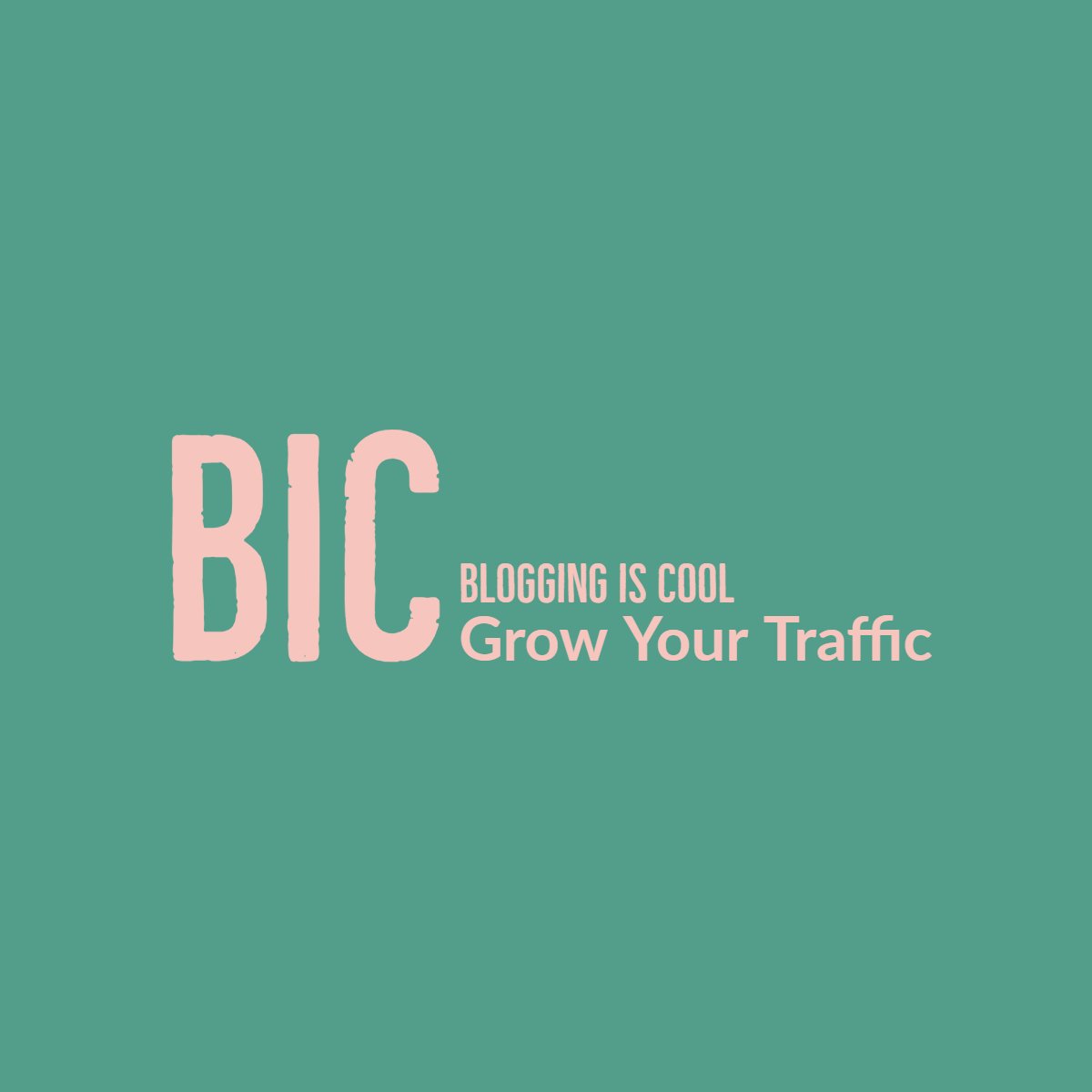Chrome Extensions for WordPress Users to Create Content Faster
As a WordPress user, you know how important it is to streamline your workflow and increase productivity. With the right tools, you can save time and effort while managing your website.
Chrome extensions are a great way to enhance your WordPress experience, providing you with additional features and functionality right at your fingertips.
- Some of the Best Chrome Extensions for WordPress Users
- Conclusion
- Frequently Asked Questions
- 1. What are Chrome extensions for WordPress users?
- 2. Why use Chrome extensions for WordPress content creation?
- 3. Are Chrome extensions safe to use with WordPress?
- 4. Which are the best Chrome extensions for WordPress content creation?
- 5. How do I install Chrome extensions for WordPress?
- 6. Can Chrome extensions improve my writing skills for WordPress content?
- 7. Do Chrome extensions for WordPress offer collaborative features?
- 8. Are there Chrome extensions specifically designed for WordPress developers?
- 9. Can Chrome extensions help with content organization in WordPress?
- 10. Are there any free Chrome extensions available for WordPress users?
- 11. How can Chrome extensions enhance the editing process for WordPress content?
- 12. Are there Chrome extensions that assist with image optimization for WordPress?
- 13. Can Chrome extensions help streamline social media sharing for WordPress content?
- 14. Do Chrome extensions offer tools for keyword research and optimization within WordPress?
- 15. How can Chrome extensions improve productivity for managing multiple WordPress sites?
- 16. Are there Chrome extensions that facilitate content curation for WordPress users?
- 17. Can Chrome extensions help with grammar and style consistency in WordPress content?
- 18. Are there Chrome extensions that assist with content localization and translation for WordPress?
- 19. How can Chrome extensions improve accessibility compliance for WordPress content?
- 20. Do Chrome extensions offer tools for monitoring WordPress site performance and analytics?
Some of the Best Chrome Extensions for WordPress Users
In this article, we will explore some of the best Chrome extensions for WordPress users that can help boost your productivity.
1. Grammarly
One of the most essential tools for any writer is Grammarly.
This Chrome extension helps you improve your writing by checking for grammar, spelling, and punctuation errors. It also provides suggestions for enhancing your writing style and tone.
Whether you are writing a blog post, editing content, or replying to comments on your WordPress site, Grammarly ensures that your writing is error-free and professional.
2. Evernote Web Clipper
Evernote Web Clipper is a handy tool for WordPress users who like to save and organize information from the web.
With this extension, you can clip articles, images, and web pages and save them directly to your Evernote account. It’s a great way to gather inspiration, research topics, and keep track of useful resources for your WordPress site.
3. LastPass
Managing multiple passwords can be a hassle, especially when you have multiple WordPress sites to handle. LastPass is a password manager that securely stores your login credentials and automatically fills them in for you.
With this extension, you no longer have to remember all your passwords or waste time resetting them. LastPass ensures that your WordPress accounts are protected and easily accessible.
4. ColorZilla
If you are a WordPress user who likes to customize your website’s design, ColorZilla is a must-have extension. It allows you to pick colors from any webpage and get the corresponding color code.
You can then use these color codes in your WordPress theme to ensure consistency and create a visually appealing website.
5. MozBar
For WordPress users who are serious about search engine optimization (SEO), MozBar is an invaluable tool. This extension provides you with instant SEO insights for any webpage, including domain authority, page authority, and backlink data.
With MozBar, you can make data-driven decisions to optimize your WordPress site and improve its visibility in search engine results.
6. Google Analytics URL Builder
Google Analytics URL Builder is a time-saving extension for WordPress users who want to track the performance of their marketing campaigns.
With this tool, you can easily create custom URLs with UTM parameters that allow you to track the source, medium, and campaign name in Google Analytics.
It helps you understand which marketing efforts are driving traffic to your WordPress site and make informed decisions to improve your results.
7. PageSpeed Insights
PageSpeed Insights is a Chrome extension by Google that analyzes the performance of your WordPress site. It provides you with insights and recommendations to optimize your website’s speed and improve the user experience.
With this extension, you can identify areas for improvement and take steps to make your WordPress site load faster.
8. WordPress Style Editor
WordPress Style Editor is a handy extension for WordPress users who want to make quick CSS changes to their website.
With this tool, you can edit the CSS of any WordPress site directly in the browser, without having to access the backend.
It’s a convenient way to experiment with different styles, fix minor design issues, or make temporary changes without affecting the live site.
Conclusion
These Chrome extensions can significantly enhance your productivity as a WordPress user.
From improving your writing to streamlining your workflow, each extension offers unique features that can help you manage your WordPress site more efficiently.
Whether you are a blogger, developer, or marketer, incorporating these extensions into your Chrome browser can save you time and effort, allowing you to focus on creating and optimizing your WordPress content.
Frequently Asked Questions
1. What are Chrome extensions for WordPress users?
Chrome extensions are small software programs that integrate with the Chrome web browser to enhance its functionality.
Extensions for WordPress users are specifically designed to streamline content creation processes within the WordPress platform.
2. Why use Chrome extensions for WordPress content creation?
Chrome extensions for WordPress offer a range of tools and features tailored to simplify tasks such as writing, editing, formatting, and publishing content.
They can save time, improve efficiency, and enhance the overall user experience for WordPress users.
3. Are Chrome extensions safe to use with WordPress?
Generally, Chrome extensions are safe to use, but it’s essential to exercise caution and only install extensions from trusted sources.
Before installing any extension, review its permissions, user reviews, and ratings. Additionally, keep your browser and extensions up to date to minimize security risks.
4. Which are the best Chrome extensions for WordPress content creation?
Some popular Chrome extensions for WordPress users include:
– Grammarly: Helps improve writing by detecting grammar, spelling, and punctuation errors.
– Yoast SEO: Assists in optimizing content for search engines by providing real-time SEO suggestions.
– WordPress Admin Bar Control: Allows users to customize the WordPress admin bar for easier navigation.
– TinyMCE Advanced: Enhances the default WordPress editor with additional formatting options and tools.
– CoSchedule: Facilitates content scheduling, planning, and social media sharing directly from the WordPress dashboard.
5. How do I install Chrome extensions for WordPress?
Installing Chrome extensions is straightforward:
1. Open the Chrome web browser.
2. Go to the Chrome Web Store.
3. Search for the desired WordPress extension.
4. Click on “Add to Chrome” and confirm the installation.
5. Once installed, the extension’s icon will appear in the Chrome toolbar.
6. Can Chrome extensions improve my writing skills for WordPress content?
Yes, Chrome extensions like Grammarly can significantly enhance writing skills by identifying and correcting grammar, spelling, and punctuation mistakes.
They also provide suggestions for clarity and conciseness, helping users craft more polished and professional content.
7. Do Chrome extensions for WordPress offer collaborative features?
Some Chrome extensions, such as Google Docs Integration for WordPress, enable real-time collaboration by allowing multiple users to edit WordPress content simultaneously using Google Docs.
These collaborative features can enhance team productivity and streamline content creation workflows.
8. Are there Chrome extensions specifically designed for WordPress developers?
Yes, there are Chrome extensions tailored to WordPress developers, such as:
– WordPress Theme and Plugin Detector: Identifies the themes and plugins used on a WordPress site.
– WordPress Style Editor: Allows developers to modify CSS stylesheets directly from the browser.
– WordPress Site Manager: Provides quick access to multiple WordPress sites from the Chrome toolbar for efficient site management.
9. Can Chrome extensions help with content organization in WordPress?
Absolutely! Extensions like Trello for WordPress allow users to create Trello cards directly from WordPress posts, facilitating content organization and project management.
Similarly, tools like Evernote Web Clipper enable users to save web content directly to their Evernote account for future reference and organization.
10. Are there any free Chrome extensions available for WordPress users?
Yes, many Chrome extensions for WordPress offer free versions with basic functionality, while others offer premium features through subscription plans.
Users can explore the Chrome Web Store to find a wide range of free and paid extensions tailored to their specific content creation needs on WordPress.
11. How can Chrome extensions enhance the editing process for WordPress content?
Chrome extensions like Hemingway Editor provide readability analysis, highlighting complex sentences, passive voice, and adverbs, helping users improve the clarity and readability of their WordPress content.
12. Are there Chrome extensions that assist with image optimization for WordPress?
Yes, tools like TinyPNG and Image Optimizer provide image compression directly within the Chrome browser, reducing file sizes without compromising quality, which is essential for optimizing WordPress site performance.
13. Can Chrome extensions help streamline social media sharing for WordPress content?
Absolutely! Extensions like Buffer and Hootsuite enable users to schedule and share WordPress posts across various social media platforms directly from the Chrome browser, saving time and ensuring consistent social media presence.
14. Do Chrome extensions offer tools for keyword research and optimization within WordPress?
Yes, extensions like Keywords Everywhere and MozBar provide keyword research insights, search volume data, and competition analysis, empowering WordPress users to optimize their content for relevant keywords and improve search engine visibility.
15. How can Chrome extensions improve productivity for managing multiple WordPress sites?
Extensions such as ManageWP and InfiniteWP allow users to manage multiple WordPress sites from a single dashboard within the Chrome browser, simplifying tasks like updates, backups, and security monitoring across multiple sites.
16. Are there Chrome extensions that facilitate content curation for WordPress users?
Yes, extensions like Pocket and Feedly enable users to save and organize web content for later reference or sharing on their WordPress site. They provide a seamless way to gather inspiration and resources for creating curated content.
17. Can Chrome extensions help with grammar and style consistency in WordPress content?
Absolutely! Extensions like Style Guide for WordPress provide a customizable style guide within the WordPress editor, ensuring consistency in writing style, formatting, and branding across all content published on the WordPress site.
18. Are there Chrome extensions that assist with content localization and translation for WordPress?
Yes, extensions like Weglot Translate and Google Translate offer automated translation services directly within the Chrome browser, allowing WordPress users to translate their content into multiple languages effortlessly.
19. How can Chrome extensions improve accessibility compliance for WordPress content?
Extensions like WAVE Evaluation Tool and Axe Accessibility Checker enable users to identify and fix accessibility issues within WordPress content, ensuring compliance with web accessibility standards and improving the user experience for all visitors.
20. Do Chrome extensions offer tools for monitoring WordPress site performance and analytics?
Yes, extensions like Google Analytics Debugger and PageSpeed Insights provide insights into WordPress site performance, loading speed, and visitor behavior directly within the Chrome browser, helping users optimize their site for better performance and user experience.
Related Posts