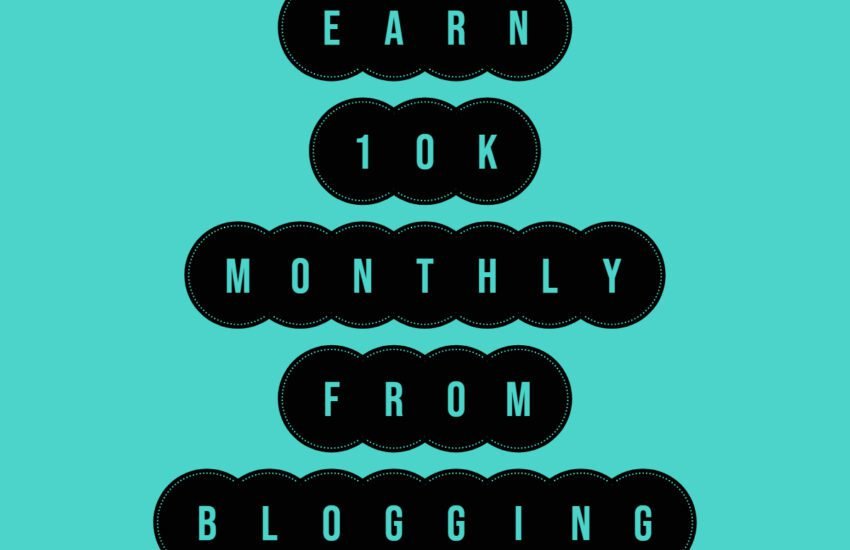How to Use “Inspect Element” to Enhance Your WordPress Blog
WordPress is a popular content management system that allows users to create and manage their own websites or blogs. One of the great features of WordPress is the ability to customize the appearance and functionality of your site using themes and plugins. However, sometimes you may want to make further customizations or changes that are not readily available through the WordPress dashboard. This is where the “Inspect Element” tool can come in handy.
What is “Inspect Element”?
“Inspect Element” is a browser tool that allows you to view and modify the HTML and CSS code of a webpage. It is built into most modern web browsers, including Google Chrome, Mozilla Firefox, and Safari. By using “Inspect Element”, you can easily identify and modify specific elements on your WordPress blog, such as text, images, colors, and layouts.
How to Access “Inspect Element”
To access “Inspect Element”, simply right-click on any element of your WordPress blog that you want to inspect or modify. A context menu will appear, and you can select the “Inspect” or “Inspect Element” option. Alternatively, you can use the keyboard shortcut Ctrl+Shift+I (or Cmd+Option+I on a Mac) to open the “Inspect Element” tool.
Examples of Things You Might Want to Inspect
Here are some examples of things you might want to inspect and modify on your WordPress blog:
1. Text and Headings
If you want to change the font, size, or color of a specific text or heading on your blog, you can use “Inspect Element” to identify the CSS class or ID associated with that element. Once you have identified the relevant CSS, you can modify it directly in the “Inspect Element” tool to see how it will look. Once you are satisfied with the changes, you can then apply them to your WordPress theme’s CSS file.
2. Images
If you want to resize, reposition, or add effects to an image on your WordPress blog, you can use “Inspect Element” to identify the HTML code and CSS styles associated with that image. By modifying the width, height, or other image properties in the “Inspect Element” tool, you can preview the changes in real-time. Once you are happy with the modifications, you can then apply them to your WordPress theme’s CSS or directly in the media library.
3. Colors and Backgrounds
If you want to change the color scheme or background of your WordPress blog, you can use “Inspect Element” to identify the CSS styles responsible for these elements. By modifying the color codes or background properties in the “Inspect Element” tool, you can experiment with different color combinations and backgrounds. Once you have found the desired look, you can then apply the changes to your WordPress theme’s CSS file.
4. Layout and Positioning
If you want to adjust the layout or positioning of elements on your WordPress blog, such as the sidebar, menu, or footer, you can use “Inspect Element” to identify the relevant HTML and CSS code. By modifying the margins, padding, or positioning properties in the “Inspect Element” tool, you can see how the changes affect the layout in real-time. Once you are satisfied with the modifications, you can then apply them to your WordPress theme’s CSS file.
5. Responsive Design
If you want to ensure that your WordPress blog looks good on different screen sizes and devices, you can use “Inspect Element” to simulate different viewports. Most modern browsers have a built-in feature that allows you to switch to different device modes, such as mobile or tablet. By using “Inspect Element” to test your blog’s responsiveness, you can identify any layout or design issues and make the necessary adjustments.
Remember, when using “Inspect Element” to modify your WordPress blog, it is important to make a backup of your theme files and CSS before making any changes. This will allow you to revert back to the original settings if something goes wrong. Additionally, if you are not familiar with HTML and CSS, it is recommended to consult with a web developer or designer to ensure that your modifications are implemented correctly.
In conclusion, the “Inspect Element” tool is a powerful resource that can help you enhance and customize your WordPress blog. By using it to inspect and modify the HTML and CSS code, you can make precise changes to the appearance and functionality of your site. Whether you want to adjust the text, images, colors, layouts, or responsiveness, “Inspect Element” provides you with the flexibility to achieve your desired results.