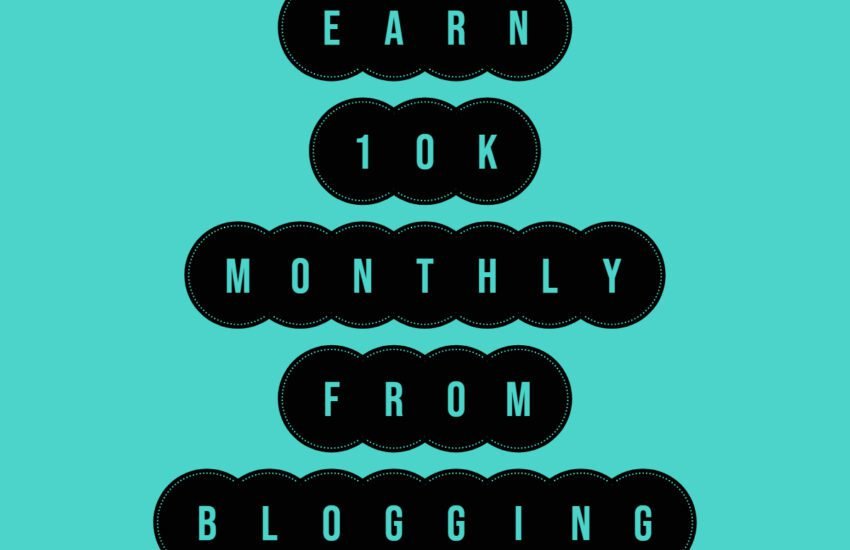403 Forbidden and Other Errors on Your WordPress Blog
Technical Issues for Non-Techies
You are here because you encountered a 403 Forbidden error? Running a WordPress blog can be a rewarding experience, but it’s not without its challenges.
One of the most frustrating issues that you may encounter is the dreaded 403 Forbidden error. In this article, we will explore what causes this error and other common errors that you might come across on your WordPress blog.
403 Forbidden Error
The 403 Forbidden error occurs when your server denies access to a specific page or resource on your website.
This can happen due to various reasons, such as incorrect file permissions, a misconfigured .htaccess file, or a plugin conflict. To resolve this issue, you can try the following:
- Check your file permissions and make sure they are set correctly.
- Disable any recently installed plugins to see if they are causing the issue.
- Review your .htaccess file for any misconfigurations.
If none of these steps resolve the issue, you may need to reach out to your web hosting provider for further assistance.
Internal Server Error
The Internal Server Error is another common error that can occur on your WordPress blog. This error is usually caused by a problem with the server, but it can also be triggered by a plugin or theme conflict. To troubleshoot this error, you can try the following:
- Deactivate all plugins and see if the error disappears. If it does, reactivate each plugin one by one to identify the culprit.
- Switch to a default WordPress theme to rule out any theme-related issues.
- Increase the PHP memory limit in your wp-config.php file by adding the following line:
define('WP_MEMORY_LIMIT', '256M');
If these steps don’t resolve the Internal Server Error, you should contact your web hosting provider for further assistance.
White Screen of Death
The White Screen of Death (WSOD) is a frustrating error where your WordPress site displays a blank white screen instead of your content. This error can be caused by various factors, including plugin conflicts, theme issues, or PHP errors. Here’s what you can do to fix it:
- Disable all plugins and see if the white screen disappears. If it does, enable each plugin one by one to identify the problematic one.
- Switch to a default WordPress theme to check if the issue is related to your current theme.
- Enable WordPress debugging by adding the following line to your wp-config.php file:
define('WP_DEBUG', true);This will display any PHP errors that might be causing the issue.
If none of these steps resolve the White Screen of Death, you may need to seek assistance from a WordPress developer or your web hosting provider.
Database Connection Error
A Database Connection Error occurs when WordPress is unable to establish a connection with your database. This can happen due to incorrect database credentials, a corrupted database, or database server issues.
To fix this error, you can try the following:
- Check your database credentials in your wp-config.php file and make sure they are correct.
- Repair your database using the built-in WordPress database repair tool.
- Contact your web hosting provider to ensure that your database server is running properly.
If these steps don’t resolve the Database Connection Error, you may need to consult a WordPress developer or your web hosting support team for further assistance.
Conclusion
Running a WordPress blog can be a rewarding experience, but it’s important to be prepared for the various errors that you might encounter along the way.
The 403 Forbidden error, Internal Server Error, White Screen of Death, and Database Connection Error are just a few examples of the common errors you might come across.
By following the troubleshooting steps outlined in this article, you can resolve these issues and keep your WordPress blog running smoothly.