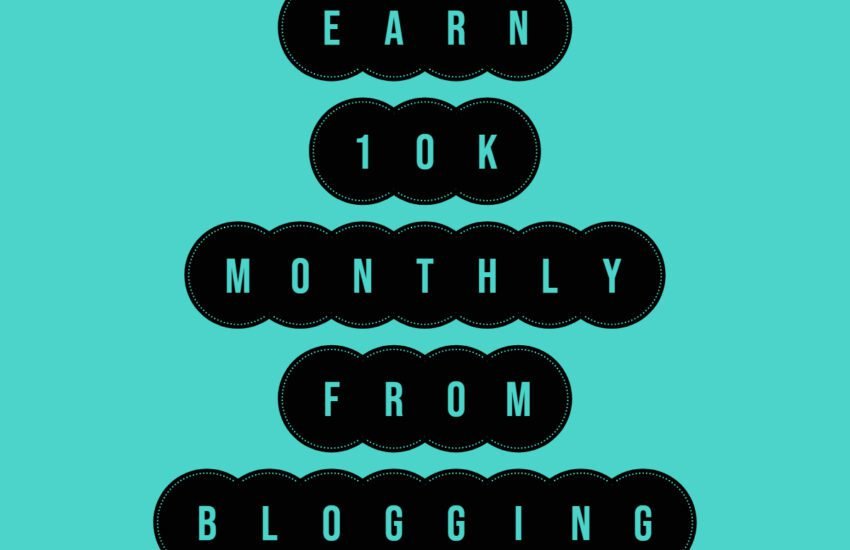How to Customize Your WordPress Blog
Customize your Blog
Once you have installed WordPress on your blog, you have the freedom to customize it to reflect your unique style and branding.
Customizing your WordPress blog is a straightforward process that allows you to make changes to various aspects of your site’s appearance and functionality.
In this article, we will guide you through the customization options available in WordPress.
When you log in to your WordPress dashboard, you will find the Customizing menu options on the left-hand side. Let’s explore each of these options and see how you can personalize your blog:
1. Site Identity
Under the “Site Identity” option, you can upload your logo, change the site title and tagline, and upload a site icon.
Your logo represents your brand, so it’s essential to have a professional and visually appealing logo. You can also customize your site’s title and tagline to accurately reflect the purpose of your blog. Lastly, the site icon is a small image that appears in the browser tab when visitors open your site.
2. Colors
The “Colors” option allows you to change your blog’s background color, header and footer colors, and customize the primary color.
Choosing the right color scheme is crucial for creating a visually appealing and cohesive design. Experiment with different color combinations to find the one that best represents your brand and resonates with your target audience.
3. Theme Options
In the “Theme Options” section, you can select whether you want to show a search icon in your blog’s header and display an author bio for your posts.
The search icon makes it easier for visitors to search for specific content on your blog. Enabling the author bio adds a personal touch to your posts and allows readers to connect with the person behind the content.
4. Cover Template
The “Cover Template” option allows you to make additional changes to the page template. You can customize the overlay background color, overlay text color, and overlay opacity.
This feature is particularly useful if you are using the cover template for your pages and want to create a unique and eye-catching design.
5. Background Image
If you want to add a custom background image to your blog, the “Background Image” option allows you to do so.
Choose an image that aligns with your blog’s theme and enhances the overall visual appeal. Remember to optimize the image size to ensure fast loading times.
6. Menus
Under the “Menus” option, you can customize your blog’s menu, social media menu links, and change their display locations.
A well-organized and intuitive menu is essential for easy navigation on your blog. You can also add links to your social media profiles, allowing visitors to connect with you on different platforms.
7. Widgets
The “Widgets” option enables you to customize your blog’s footer, add a description, and provide information about your physical location if applicable.
Widgets are small blocks of content that can be added to various areas of your blog, such as the sidebar or footer. Use widgets to display additional information, such as recent posts, categories, or a search bar.
8. Homepage Settings
In the “Homepage Settings” section, you can choose what is displayed on the homepage of your blog. You can either display the latest blog posts or set a static page as your homepage.
This option allows you to have more control over the content that visitors see when they first land on your blog.
9. Additional CSS
If you have coding knowledge or want to make advanced design customizations, the “Additional CSS” option allows you to add your own CSS code. CSS (Cascading Style Sheets) is a programming language used to control the appearance and layout of web pages.
Adding custom CSS code gives you the flexibility to fine-tune the design of your site according to your preferences.
Conclusion
By utilizing these customization options, you can transform your WordPress blog into a unique and visually appealing online presence.
Take the time to experiment with different settings and design elements to create a blog that truly represents your brand and engages your audience.
Remember, customization is an ongoing process, so feel free to make changes and adjustments as your blog evolves.