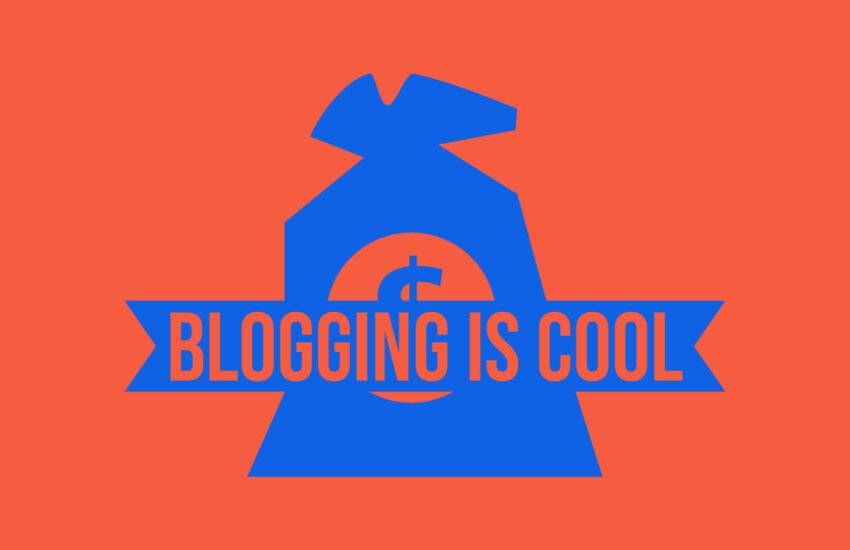How to Recover your Lost Blog Content from Wayback Machine
The Wayback Machine is also referred to as the Internet Archive.
In the ever-evolving landscape of the internet, preserving digital content has become increasingly important.
The Wayback Machine, operated by the Internet Archive, stands as a testament to this endeavor, offering a vast repository of archived web pages spanning decades.
However, retrieving content from the Wayback Machine might seem daunting to some users. Fear not, for this comprehensive guide aims to walk you through the process step by step, ensuring that you can recover your valuable content with ease.
1. Understanding the Wayback Machine:
– Brief history and purpose of the Wayback Machine.
– Importance of preserving digital content.
– Overview of the Internet Archive’s mission and scope.
Section 1: Understanding the Wayback Machine
The Wayback Machine, a project operated by the Internet Archive, stands as a testament to humanity’s collective endeavor to preserve digital content. Founded in 1996 by Brewster Kahle and Bruce Gilliat, the Internet Archive is a nonprofit organization dedicated to building a digital library of internet sites and other cultural artifacts in digital form. At its core, the Wayback Machine serves as a tool for archiving and accessing snapshots of web pages at various points in time.
1.1 Brief History and Purpose:
The Wayback Machine derives its name from the “Peabody and Sherman’s WABAC machine” from the cartoon “The Rocky and Bullwinkle Show,” reflecting its mission to transport users back in time to explore the internet’s history. Initially conceived as a means to archive the rapidly evolving web, the Wayback Machine has since grown into one of the largest collections of digital content in the world.
The primary purpose of the Wayback Machine is to provide users with access to archived versions of web pages, allowing them to explore how websites have evolved over time. Whether it’s tracing the development of a popular website, accessing content that has been deleted or modified, or conducting historical research, the Wayback Machine serves as a valuable resource for users across various disciplines.
1.2 Importance of Preserving Digital Content:
The digital landscape is characterized by constant change, with websites being updated, redesigned, or even taken offline entirely. Without proper preservation efforts, valuable digital content could be lost forever, leading to gaps in our collective knowledge and cultural heritage.
The Wayback Machine addresses this challenge by regularly crawling and archiving web pages, capturing snapshots of their content at different points in time. By preserving these snapshots, the Internet Archive ensures that future generations will have access to a rich tapestry of digital history, encompassing everything from news articles and blog posts to multimedia content and online forums.
1.3 Overview of the Internet Archive’s Mission and Scope:
The Internet Archive’s mission extends far beyond the Wayback Machine, encompassing a wide range of initiatives aimed at preserving and providing access to digital content. In addition to web archiving, the Internet Archive maintains collections of digitized books, music, videos, and software, all of which are freely accessible to the public.
By embracing principles of open access and digital preservation, the Internet Archive seeks to democratize access to knowledge and ensure that no information is lost to the sands of time. From digitizing rare books and manuscripts to hosting community-driven collections, the Internet Archive continues to push the boundaries of what’s possible in the realm of digital preservation.
In summary, the Wayback Machine, operated by the Internet Archive, serves as a vital tool for preserving digital content and providing users with access to the internet’s history. By understanding its history, purpose, and scope, users can fully appreciate the significance of this invaluable resource and its role in shaping our digital future.
2. Navigating to the Wayback Machine:
– Accessing the Wayback Machine through your web browser.
– Exploring the user interface: search bar, calendar view, and advanced search options.
– Understanding how the Wayback Machine captures and stores web pages.
Section 2: Navigating to the Wayback Machine
Accessing the Wayback Machine is a straightforward process that allows users to explore archived web pages with ease. In this section, we’ll walk you through the steps to access the Wayback Machine through your web browser, navigate its user interface, and understand how it captures and stores web pages.
2.1 Accessing the Wayback Machine through Your Web Browser:
To access the Wayback Machine, simply open your preferred web browser and navigate to the Internet Archive’s website. Once there, you’ll find a search bar prominently displayed on the homepage. This search bar serves as the gateway to the Wayback Machine, allowing you to enter the URL of the web page you wish to access.
Alternatively, you can directly access the Wayback Machine by typing “archive.org/web” into your browser’s address bar. This will take you to the Wayback Machine’s interface, where you can begin exploring archived web pages immediately.
2.2 Exploring the User Interface:
The Wayback Machine’s user interface is designed to be intuitive and user-friendly, with several features that make it easy to navigate and discover archived content.
– Search Bar: The search bar, located prominently at the top of the page, allows you to enter the URL of the web page you wish to access. Simply type or paste the URL into the search bar and press enter to view available snapshots of the page.
– Calendar View: Below the search bar, you’ll find a calendar view that displays the dates for which snapshots of the selected web page are available. This calendar view makes it easy to browse archived snapshots by date, allowing you to see how the web page has evolved over time.
– Advanced Search Options: For more precise results, the Wayback Machine offers advanced search options that allow you to filter snapshots by date range, specific file types, and more. These advanced search options can be accessed by clicking on the “Show All” button next to the search bar.
2.3 Understanding How the Wayback Machine Captures and Stores Web Pages:
The Wayback Machine captures and stores web pages through a process known as web crawling. Web crawlers, also known as spiders, systematically browse the internet, indexing and archiving web pages they encounter.
When you enter a URL into the Wayback Machine’s search bar, it retrieves archived snapshots of the web page from its vast repository. These snapshots are stored in the Internet Archive’s servers and made accessible to users through the Wayback Machine’s interface.
It’s important to note that the Wayback Machine doesn’t capture every web page on the internet and may not have snapshots available for every URL. Additionally, the frequency of snapshots may vary depending on factors such as the popularity and update frequency of the web page.
In summary, accessing the Wayback Machine is as simple as entering a URL into the search bar or navigating directly to its interface. By familiarizing yourself with its user interface and understanding how it captures and stores web pages, you can effectively navigate the Wayback Machine and explore its vast repository of archived content.
3. Locating Your Content:
– Entering the URL of the desired webpage into the search bar.
– Browsing archived snapshots using the calendar view.
– Utilizing advanced search options for precise results.
Section 3: Locating Your Content
Once you’ve accessed the Wayback Machine and familiarized yourself with its user interface, the next step is to locate the specific content you’re interested in retrieving. In this section, we’ll guide you through the process of entering the URL of the desired webpage, browsing archived snapshots using the calendar view, and utilizing advanced search options for precise results.
3.1 Entering the URL of the Desired Webpage:
To begin locating your content, start by entering the URL of the desired webpage into the search bar at the top of the Wayback Machine’s interface. You can enter the full URL, including “http://” or “https://”, or simply the domain name if you’re looking for snapshots of the homepage.
After entering the URL, press enter or click on the search icon to initiate the search. The Wayback Machine will then retrieve available snapshots of the web page from its archive and display them in a list for you to explore.
3.2 Browsing Archived Snapshots Using the Calendar View:
In addition to searching by URL, you can also browse archived snapshots of web pages using the calendar view. Below the search bar, you’ll find a calendar that displays the dates for which snapshots of the selected web page are available.
Clicking on a specific date in the calendar will display the available snapshots for that date, allowing you to select the one you’re interested in viewing. This calendar view makes it easy to track the evolution of a web page over time and select the snapshot that best suits your needs.
3.3 Utilizing Advanced Search Options for Precise Results:
For more precise results, the Wayback Machine offers advanced search options that allow you to filter snapshots by various criteria. To access these advanced search options, click on the “Show All” button next to the search bar.
From there, you can filter snapshots by date range, specific file types (such as HTML, images, or PDFs), and more. These advanced search options are especially useful if you’re looking for specific types of content or want to narrow down your search results.
Additionally, you can use keywords in the search bar to further refine your search. This can be helpful if you’re looking for content within a specific section of a webpage or want to find mentions of a particular topic.
By following these steps, you can effectively locate your content within the Wayback Machine’s archive. Whether you’re searching by URL, browsing archived snapshots using the calendar view, or utilizing advanced search options for precise results, the Wayback Machine provides you with the tools you need to access the content you’re looking for.
4. Viewing Archived Content:
– Selecting a specific snapshot of the webpage.
– Understanding the playback functionality.
– Exploring the features available for interacting with archived content.
Section 4: Viewing Archived Content
Once you’ve located the desired content within the Wayback Machine’s archive, the next step is to view the archived snapshots of the webpage. In this section, we’ll guide you through selecting a specific snapshot, understanding the playback functionality, and exploring the features available for interacting with archived content.
4.1 Selecting a Specific Snapshot:
After entering the URL of the desired webpage or selecting a date from the calendar view, the Wayback Machine will display a list of available snapshots for you to choose from. Each snapshot represents a capture of the webpage at a specific point in time.
Browse through the list of snapshots and select the one you’re interested in viewing by clicking on its timestamp or title. This will load the archived version of the webpage in your browser, allowing you to explore its content as it appeared at the time of capture.
4.2 Understanding the Playback Functionality:
The Wayback Machine provides playback functionality that allows you to interact with archived web pages as if you were browsing them in real-time. This playback feature is particularly useful for websites with interactive elements or multimedia content.
As you navigate through the archived webpage, you can click on links, interact with forms, and even play embedded media files. The playback functionality strives to faithfully recreate the user experience of the original webpage, giving you a sense of how it appeared and functioned at the time of capture.
Keep in mind that some interactive elements or dynamic content may not function exactly as they did on the live website due to limitations in the archiving process.
4.3 Exploring Features for Interacting with Archived Content:
In addition to playback functionality, the Wayback Machine offers several features for interacting with archived content and accessing additional information:
– Save Page: You can save the archived snapshot of the webpage by clicking on the “Save Page Now” button, which allows you to download a copy for offline access or future reference.
– Share Link: Share the link to the archived snapshot with others by clicking on the “Share Link” button. This allows you to easily distribute the URL to colleagues, friends, or social media followers.
– View Metadata: Access additional information about the archived snapshot, such as its capture date, original URL, and metadata, by clicking on the “View Metadata” button.
By exploring these features, you can make the most of your experience with archived content on the Wayback Machine and leverage its functionality to suit your needs.
In summary, viewing archived content within the Wayback Machine’s archive is a straightforward process that allows you to select specific snapshots, interact with playback functionality, and explore additional features for interacting with the content. Whether you’re conducting research, revisiting past iterations of a website, or simply satisfying your curiosity, the Wayback Machine provides you with the tools to access the internet’s history with ease.
5. Recovering Textual Content:
– Copying text directly from the archived webpage.
– Exporting text using browser extensions or developer tools.
– Saving content in various file formats for offline access.
Section 5: Recovering Textual Content
Recovering textual content from archived web pages on the Wayback Machine is a valuable capability for various purposes, including research, content recovery, and historical analysis. In this section, we’ll explore methods for extracting text directly from archived web pages, exporting text using browser extensions or developer tools, and saving content in various file formats for offline access.
5.1 Copying Text Directly from the Archived Web Page:
One of the simplest ways to recover textual content from an archived web page is by copying the text directly from the browser window. Once you’ve selected a specific snapshot of the webpage within the Wayback Machine, you can use your mouse to select the text you want to recover, right-click, and choose “Copy” from the context menu.
After copying the text, you can paste it into a text editor, word processor, or any other application of your choice for further editing or analysis. This method is effective for recovering small amounts of text or specific sections of a webpage.
5.2 Exporting Text Using Browser Extensions or Developer Tools:
If you need to extract larger amounts of text or automate the extraction process, browser extensions or developer tools can be valuable resources. Several browser extensions are available that allow you to extract text from web pages with ease. These extensions typically provide options for selecting specific elements, such as paragraphs or headings, and exporting the text in various formats.
Additionally, browser developer tools, such as the “Inspect Element” feature in Google Chrome, can be used to inspect the HTML structure of a webpage and extract text programmatically. By navigating to the relevant HTML elements containing the text you want to recover, you can copy the corresponding HTML code and parse it to extract the text.
5.3 Saving Content in Various File Formats for Offline Access:
Once you’ve extracted the textual content from an archived web page, you may want to save it in a specific file format for offline access or future reference. Depending on your preferences and requirements, there are several file formats you can consider:
– Plain Text (.txt): Save the extracted text as a plain text file, which is compatible with virtually any text editor or word processor and can be easily opened on any device.
– PDF (.pdf): Convert the extracted text into a PDF document using a word processor or online conversion tool. PDFs are widely used for distributing documents and ensure that the formatting of the text is preserved.
– HTML (.html): Save the extracted text along with the HTML markup of the archived web page to maintain the original structure and formatting. This format is useful if you want to preserve the appearance of the text or view it in a web browser.
By saving content in various file formats, you can ensure that you have offline access to the textual content recovered from archived web pages on the Wayback Machine. Whether you’re conducting research, preserving historical records, or recovering deleted content, these methods provide you with the flexibility to access and utilize textual content effectively.
In summary, recovering textual content from archived web pages on the Wayback Machine is a valuable capability that can be achieved through methods such as copying text directly, using browser extensions or developer tools for extraction, and saving content in various file formats for offline access. By leveraging these methods, you can extract and preserve textual content from the internet’s history with ease and precision.
6. Retrieving Images and Media:
– Downloading images from the archived webpage.
– Extracting embedded media files.
– Using third-party tools for bulk downloading.
Section 6: Retrieving Images and Media
In addition to textual content, images and media files are essential components of web pages and may hold valuable information or historical significance. This section will explore methods for retrieving images from archived web pages on the Wayback Machine, extracting embedded media files, and using third-party tools for bulk downloading.
6.1 Downloading Images from the Archived Web Page:
To retrieve images from an archived web page on the Wayback Machine, navigate to the specific snapshot of the webpage containing the images you want to download. Once there, you can typically right-click on an image and select “Save image as” or a similar option, depending on your web browser.
This will prompt you to choose a location on your computer to save the image file. After selecting a location, click “Save” to download the image. Repeat this process for each image you wish to retrieve from the archived web page.
Keep in mind that some images may be embedded within the HTML code of the webpage and may not be directly accessible via right-clicking. In such cases, you may need to use browser developer tools to inspect the HTML and locate the image URLs for downloading.
6.2 Extracting Embedded Media Files:
In addition to images, web pages often contain embedded media files, such as videos, audio clips, or interactive content. Retrieving these media files from archived web pages requires a slightly different approach compared to images.
To extract embedded media files, you can use browser developer tools to inspect the HTML code of the webpage and locate the URLs of the media files. Once you’ve identified the URLs, you can copy them and paste them into your browser’s address bar to download the media files directly.
Alternatively, you can use third-party tools or browser extensions designed specifically for extracting embedded media files from web pages. These tools may offer additional features and functionality to streamline the extraction process and download multiple media files simultaneously.
6.3 Using Third-Party Tools for Bulk Downloading:
If you need to retrieve a large number of images or media files from multiple archived web pages, using third-party tools for bulk downloading can be a time-saving solution. There are several online services and software applications available that allow you to input a list of URLs and automatically download all images or media files contained within those URLs.
These tools typically provide options for customizing the download process, such as specifying the types of files to download, setting download limits, and organizing downloaded files into folders. By leveraging third-party tools for bulk downloading, you can efficiently retrieve images and media files from archived web pages on the Wayback Machine in a streamlined manner.
In summary, retrieving images and media files from archived web pages on the Wayback Machine can be achieved through methods such as downloading images directly from the webpage, extracting embedded media files using browser developer tools, and using third-party tools for bulk downloading. Whether you’re interested in preserving historical images or recovering multimedia content, these methods provide you with the flexibility and efficiency to retrieve valuable assets from the internet’s history.
7. Restoring Dynamic Content:
– Understanding limitations in restoring dynamic elements.
– Exploring alternative methods for recovering dynamic content.
Section 7: Restoring Dynamic Content
While the Wayback Machine excels at capturing static snapshots of web pages, retrieving dynamic content, such as interactive elements or dynamically generated data, can present challenges. In this section, we’ll explore limitations in restoring dynamic elements, alternative methods for recovering dynamic content, and considerations for effectively accessing and utilizing such content.
7.1 Understanding Limitations in Restoring Dynamic Elements:
Dynamic content on web pages often relies on server-side scripting, client-side scripting (e.g., JavaScript), or interactions with external databases or APIs. These dynamic elements may include interactive forms, real-time updates, or personalized content tailored to user preferences.
The Wayback Machine captures static snapshots of web pages at specific points in time, meaning that dynamic content that relies on server-side processing or external data sources may not be fully restored in archived snapshots. As a result, certain interactive elements or dynamically generated data may not function as they did on the live website.
Additionally, web pages that require user input or interactions to generate content dynamically may not be fully accessible within the Wayback Machine, as user input cannot be replicated in archived snapshots.
7.2 Exploring Alternative Methods for Recovering Dynamic Content:
Despite the limitations of the Wayback Machine in restoring dynamic content, there are alternative methods for recovering such content from archived web pages:
– Reverse Engineering: Reverse engineering involves analyzing the structure and behavior of a web page to reconstruct dynamic elements or functionality. By examining the HTML, CSS, and JavaScript code of archived snapshots, you may be able to identify the logic behind dynamic content and replicate it in a local environment.
– Source Code Repositories: Some websites host their source code on public repositories, such as GitHub or Bitbucket. By accessing the source code repositories associated with a website, you may be able to retrieve older versions of dynamic content or view historical changes to the codebase.
– Archived APIs: In some cases, websites provide APIs (Application Programming Interfaces) for accessing dynamic data programmatically. By exploring archived documentation or API endpoints associated with a website, you may be able to retrieve historical data or interact with archived content in a dynamic manner.
7.3 Considerations for Accessing and Utilizing Dynamic Content:
When accessing and utilizing dynamic content from archived web pages, it’s important to consider the following factors:
– Legal and Ethical Considerations: Respect copyright and intellectual property rights when accessing and utilizing dynamic content from archived web pages. Ensure that you have the necessary permissions or licenses to use the content in accordance with applicable laws and regulations.
– Data Privacy: Be mindful of data privacy concerns when accessing archived web pages that contain personal information or sensitive data. Avoid retrieving or using data that may compromise individuals’ privacy rights without their consent.
– Technical Challenges: Be prepared to encounter technical challenges when attempting to restore or interact with dynamic content from archived web pages. Experimentation, reverse engineering, and collaboration with technical experts may be necessary to overcome these challenges effectively.
In summary, while the Wayback Machine may have limitations in restoring dynamic content, alternative methods such as reverse engineering, accessing source code repositories, and exploring archived APIs can provide avenues for recovering and interacting with dynamic elements from archived web pages. By considering legal and ethical considerations, data privacy concerns, and technical challenges, you can effectively access and utilize dynamic content from the internet’s history while respecting the rights and privacy of others.
8. Preserving Website Structure:
– Saving multiple pages of a website for offline browsing.
– Creating a local mirror using web scraping tools.
– Ensuring proper attribution and compliance with copyright laws.
Section 8: Preserving Website Structure
Preserving the structure of a website, including its navigation, layout, and interconnected pages, is crucial for maintaining the integrity and usability of archived content. In this section, we’ll explore methods for saving multiple pages of a website for offline browsing, creating a local mirror using web scraping tools, and ensuring proper attribution and compliance with copyright laws.
8.1 Saving Multiple Pages of a Website for Offline Browsing:
If you need to preserve the structure of an entire website or a significant portion of it, saving multiple pages for offline browsing is a practical approach. Several methods can accomplish this task:
– Manual Downloading: Manually navigate through the website and save each page individually using your web browser’s “Save Page As” or similar functionality. This method is suitable for small websites with a limited number of pages but may be time-consuming for larger sites.
– Website Downloading Software: Use specialized software or browser extensions designed for downloading entire websites. These tools typically allow you to specify the depth of the download (e.g., how many levels of links to follow) and customize settings such as file types to include or exclude.
– Command-Line Tools: Command-line tools like wget or httrack offer powerful options for downloading websites in bulk. By executing commands in a terminal or command prompt, you can automate the process of downloading multiple pages of a website with precision and efficiency.
8.2 Creating a Local Mirror Using Web Scraping Tools:
Web scraping tools enable you to extract content from web pages programmatically, making them invaluable for creating local mirrors of websites. Here’s how you can use web scraping tools to preserve website structure:
– Identify Target Pages: Determine the pages of the website you want to preserve, including the homepage, navigation links, and interconnected content.
– Extract Content: Use web scraping tools to crawl the target pages, extract their HTML content, and save it locally. You can customize the scraping process to include specific elements such as text, images, and metadata.
– Maintain Links: Ensure that links within the extracted content are preserved accurately, allowing users to navigate seamlessly between pages in the local mirror.
8.3 Ensuring Proper Attribution and Compliance with Copyright Laws:
When preserving website structure or content, it’s essential to respect the rights of content creators and comply with copyright laws. Here are some considerations:
– Attribution: Provide proper attribution to content creators by including copyright notices, author information, and links to the original sources where applicable.
– Fair Use: Familiarize yourself with the principles of fair use or fair dealing, which may allow for the reproduction of copyrighted material under certain circumstances, such as for research, criticism, or educational purposes.
– Permissions: Seek permission from content creators or copyright holders before reproducing or distributing their content, especially if you intend to use it for commercial purposes or outside the scope of fair use.
By adhering to ethical guidelines and legal requirements, you can ensure that your efforts to preserve website structure respect the rights of content creators and contribute to the responsible archiving of digital content.
In summary, preserving website structure involves saving multiple pages of a website for offline browsing, creating a local mirror using web scraping tools, and ensuring proper attribution and compliance with copyright laws. By employing these methods and considerations, you can effectively preserve the integrity and usability of archived content while respecting the rights of content creators and copyright holders.
9. Advanced Techniques:
– Using the Wayback Machine API for automated retrieval.
– Leveraging command-line tools for batch processing.
– Exploring collaborative efforts to enhance archival efforts.
Section 9: Advanced Techniques
While the Wayback Machine provides a user-friendly interface for accessing archived web pages, advanced users may benefit from additional techniques and tools for retrieving content more efficiently and programmatically. In this section, we’ll explore using the Wayback Machine API for automated retrieval, leveraging command-line tools for batch processing, and exploring collaborative efforts to enhance archival efforts.
9.1 Using the Wayback Machine API for Automated Retrieval:
The Wayback Machine API allows developers to programmatically access archived snapshots of web pages, enabling automated retrieval and integration with other applications or services. Here are some key features and capabilities of the Wayback Machine API:
– Retrieve Snapshots: Use API endpoints to fetch archived snapshots of web pages based on specific URLs, dates, or search queries.
– Access Metadata: Retrieve metadata associated with archived snapshots, including capture dates, original URLs, and metadata fields.
– Batch Processing: Perform batch requests to retrieve multiple snapshots or metadata records simultaneously, reducing the number of API calls required for large-scale retrieval tasks.
By leveraging the Wayback Machine API, developers can automate the process of accessing archived content and integrate it into custom applications, research projects, or data analysis workflows.
9.2 Leveraging Command-Line Tools for Batch Processing:
Command-line tools offer a flexible and efficient way to interact with the Wayback Machine and retrieve archived content in bulk. Here are some command-line tools commonly used for batch processing:
– wget: wget is a versatile command-line utility for downloading files from the internet, including archived web pages from the Wayback Machine. By specifying a list of URLs or using wildcards, you can download multiple snapshots in parallel.
– curl: curl is another command-line tool for transferring data using various protocols, including HTTP. You can use curl to fetch archived snapshots or metadata records from the Wayback Machine API and process the results programmatically.
– jq: jq is a lightweight command-line tool for parsing and manipulating JSON data. When combined with curl or other command-line tools, jq allows you to extract specific fields or perform complex transformations on API responses.
By incorporating command-line tools into your workflow, you can automate repetitive tasks, streamline batch processing, and maximize efficiency when retrieving content from the Wayback Machine.
9.3 Exploring Collaborative Efforts to Enhance Archival Efforts:
Collaborative efforts play a crucial role in enhancing archival efforts and expanding the scope of archived content available through the Wayback Machine. Here are some initiatives and community-driven projects worth exploring:
– ArchiveTeam: ArchiveTeam is a decentralized group of volunteers dedicated to preserving digital content at risk of being lost. They develop tools and scripts for crawling and archiving websites, contributing to the Wayback Machine’s efforts to capture a comprehensive snapshot of the internet.
– Open Access Initiatives: Open access initiatives aim to make digital content freely accessible to the public, including scholarly articles, research data, and cultural artifacts. By supporting open access initiatives and contributing content to the Internet Archive, individuals and organizations can help expand the availability of archived content for future generations.
– Collaborative Research Projects: Collaborative research projects bring together scholars, developers, and archivists to explore innovative methods for accessing, analyzing, and preserving digital content. By participating in collaborative research projects, you can contribute to advancements in digital preservation and ensure the long-term accessibility of valuable resources.
By engaging with collaborative efforts and community-driven projects, you can contribute to the collective goal of preserving digital content and ensuring that it remains accessible for future generations.
In summary, advanced techniques for retrieving content from the Wayback Machine include using the Wayback Machine API for automated retrieval, leveraging command-line tools for batch processing, and exploring collaborative efforts to enhance archival efforts. By incorporating these techniques into your workflow and engaging with the broader community of digital archivists and researchers, you can contribute to the ongoing efforts to preserve our digital heritage.
10. Troubleshooting:
– Addressing common issues with retrieving content.
– Seeking assistance from the Internet Archive community.
– Reporting technical issues or broken links.
Section 10: Troubleshooting
While the Wayback Machine offers a powerful platform for accessing archived web content, users may encounter occasional challenges or issues during their retrieval efforts. In this section, we’ll address common problems that users may encounter, provide guidance on troubleshooting these issues, and offer resources for seeking assistance or reporting technical issues.
10.1 Addressing Common Issues with Retrieving Content:
Some common issues users may encounter when retrieving content from the Wayback Machine include:
– Page Not Found: Occasionally, archived snapshots may not be available for certain web pages, resulting in a “Page Not Found” error message. This may occur due to factors such as robots.txt exclusions, server errors, or incomplete archiving.
– Incomplete or Partial Content: Archived snapshots may sometimes contain incomplete or partial content, particularly for web pages with complex layouts or dynamic elements. This can result in missing images, broken links, or formatting issues.
– Outdated or Unavailable Media: Media files such as images or videos embedded within archived web pages may become outdated or unavailable over time, leading to broken media links or missing content.
10.2 Troubleshooting Steps:
If you encounter issues when retrieving content from the Wayback Machine, consider the following troubleshooting steps:
– Check Alternate Snapshots: If a particular snapshot of a web page is unavailable or incomplete, try accessing alternate snapshots captured on different dates. Use the calendar view or advanced search options to explore additional snapshots and select the one that best suits your needs.
– Verify URL Accuracy: Ensure that the URL you’re entering into the Wayback Machine is accurate and matches the original URL of the web page. Typos or variations in URL formatting may result in failed retrieval attempts.
– Clear Browser Cache: Clear your web browser’s cache and cookies to ensure that you’re accessing the most up-to-date version of archived content from the Wayback Machine. Cached versions of web pages may not reflect recent updates or changes.
– Test Different Browsers or Devices: If you’re experiencing issues with accessing archived content, try using a different web browser or device to see if the problem persists. Compatibility issues or browser settings may affect the rendering of archived snapshots.
– Report Technical Issues: If you encounter persistent issues or errors when accessing archived content, consider reporting the problem to the Internet Archive’s support team. Provide detailed information about the issue, including the URL of the affected web page and any error messages or symptoms you’re experiencing.
10.3 Seeking Assistance and Reporting Technical Issues:
If you require assistance or encounter technical issues when using the Wayback Machine, there are several resources available for seeking help and reporting problems:
– Wayback Machine Help Center: Visit the Wayback Machine Help Center for answers to frequently asked questions, troubleshooting tips, and information on using the platform effectively.
– Internet Archive Forums: Participate in discussions on the Internet Archive forums to seek advice from other users, share your experiences, and collaborate with fellow archivists and researchers.
– Contact Support: Contact the Internet Archive’s support team directly to report technical issues, request assistance, or provide feedback on your user experience. Use the provided contact form or email address to submit your inquiry.
By seeking assistance and reporting technical issues promptly, you can help improve the functionality and reliability of the Wayback Machine for all users.
In summary, troubleshooting common issues when retrieving content from the Wayback Machine involves verifying URL accuracy, exploring alternate snapshots, clearing browser cache, testing different browsers or devices, and reporting technical issues to the Internet Archive’s support team. By following these troubleshooting steps and utilizing available resources for assistance, you can overcome challenges and maximize your success in accessing archived web content.
11. Best Practices for Content Recovery:
– Regularly backing up your own content.
– Contributing to the Internet Archive’s mission by submitting URLs for archiving.
– Adhering to ethical guidelines when accessing and using archived content.
Section 11: Best Practices for Content Recovery
In addition to exploring the functionality of the Wayback Machine and techniques for accessing archived content, it’s essential to adhere to best practices for content recovery. These practices promote responsible usage of archived content, support ongoing archival efforts, and ensure the integrity and accessibility of digital resources. Here are some best practices to consider:
11.1 Regularly Backing Up Your Own Content:
One of the most effective ways to safeguard your digital assets is by regularly backing up your own content. Whether you’re a website owner, content creator, or digital archivist, establishing a routine for backing up your data ensures that you have copies available in case of accidental loss, server failures, or other unforeseen events.
– Website Owners: Maintain regular backups of your website’s content, including HTML files, images, databases, and configuration files. Use backup tools provided by your web hosting provider or implement automated backup solutions to streamline the process.
– Content Creators: Back up your creative works, documents, and multimedia files to local storage devices, cloud storage services, or archival platforms. Consider creating redundant backups and periodically verifying the integrity of your backup files to ensure their reliability.
11.2 Contributing to the Internet Archive’s Mission by Submitting URLs for Archiving:
As a user of the internet, you can contribute to the Internet Archive’s mission of preserving digital content by submitting URLs for archiving. Whether it’s a personal blog, a niche website, or a valuable resource, every submission expands the archive and ensures the long-term accessibility of online content for future generations.
– Submit URLs: Use the Internet Archive’s “Save Page Now” feature to submit URLs for archiving. Simply enter the URL of the web page you want to preserve, provide optional metadata such as title and description, and initiate the archiving process.
– Encourage Participation: Educate others about the importance of digital preservation and encourage website owners, content creators, and organizations to contribute to the Internet Archive’s efforts. By raising awareness and promoting participation, you can help build a more comprehensive and inclusive archive of the internet.
11.3 Adhering to Ethical Guidelines When Accessing and Using Archived Content:
When accessing and using archived content from the Wayback Machine or other archival sources, it’s essential to adhere to ethical guidelines and legal considerations. Respect the rights of content creators, adhere to copyright laws, and uphold principles of integrity and attribution.
– Copyright Compliance: Be mindful of copyright laws when accessing and using archived content, particularly for commercial purposes or distribution. Obtain permission from copyright holders or ensure that your usage falls within the scope of fair use or fair dealing principles.
– Attribution: Provide proper attribution to content creators and acknowledge the source of archived content when using it in your projects, research, or publications. Include metadata such as capture dates, original URLs, and author information to give credit where it’s due.
– Integrity: Preserve the integrity of archived content by avoiding modifications, alterations, or misrepresentations that may distort the original context or meaning. Respect the historical accuracy and authenticity of archived resources to uphold the integrity of the archive.
By following these best practices for content recovery, you can contribute to the responsible preservation and utilization of digital content while promoting accessibility, integrity, and ethical conduct within the digital landscape. Whether you’re safeguarding your own content, contributing to archival efforts, or accessing archived resources for research and exploration, adopting these practices ensures that digital content remains available, reliable, and meaningful for current and future generations.
Section 12: Conclusion
12. Conclusion:
– Recap of the importance of preserving digital content.
– Empowerment of users to retrieve and utilize archived content.
– Encouragement to contribute to the ongoing efforts of the Internet Archive.
The Wayback Machine stands as a remarkable testament to humanity’s collective efforts to preserve the vast expanse of digital content that constitutes the internet. In this comprehensive guide, we’ve explored the Wayback Machine’s history, purpose, and functionality, delving into various techniques for accessing, retrieving, and preserving archived web content.
From understanding the process of web crawling and archiving to navigating the user interface, retrieving textual content, and addressing advanced techniques, we’ve covered a wide array of topics to empower users in their exploration of the internet’s history. Whether you’re a researcher tracing the evolution of a website, a historian uncovering digital artifacts, or a curious individual revisiting past iterations of the web, the Wayback Machine offers a treasure trove of insights and discoveries waiting to be explored.
As we’ve discussed, the Wayback Machine is not without its challenges, and users may encounter occasional issues or limitations when accessing archived content. However, by employing troubleshooting strategies, seeking assistance from the community, and collaborating with fellow archivists and researchers, we can overcome these obstacles and continue to expand our understanding of the digital landscape.
In an age where information is constantly evolving and digital footprints are ephemeral, the importance of platforms like the Wayback Machine cannot be overstated. By embracing principles of open access, digital preservation, and collaboration, we can ensure that the internet’s rich tapestry of content remains accessible for generations to come, shaping our understanding of the past, present, and future of the digital world.
As you embark on your journey through the Wayback Machine and explore the depths of archived web content, remember that you are not just accessing snapshots of web pages – you are uncovering the stories, ideas, and innovations that have shaped our online experiences and collective knowledge. Embrace the adventure, embrace the history, and embrace the limitless possibilities of the internet’s archive.
Conclusion:
With the exponential growth of digital content, the Wayback Machine serves as a beacon of hope for preserving our digital heritage. By following the steps outlined in this comprehensive guide, users can navigate the Wayback Machine with confidence, recovering their valuable content and contributing to the collective effort of preserving internet history for future generations. Remember, the past is not lost if we have the means to access it, and the Wayback Machine provides precisely that.
Frequently Asked Questions
**1. What is the Wayback Machine, and how does it work?**
– The Wayback Machine is a digital archive of the World Wide Web, maintained by the Internet Archive. It allows users to access and view archived versions of web pages as they appeared at different points in time. The Wayback Machine works by periodically crawling and capturing snapshots of web pages, storing them in its archive for future retrieval.
**2. How far back does the Wayback Machine’s archive go?**
– The Wayback Machine’s archive spans back to 1996 when it was first launched. Since then, it has continuously expanded its collection of archived web pages, providing access to billions of snapshots captured over the past two decades.
**3. Can I access deleted or removed web pages through the Wayback Machine?**
– Yes, the Wayback Machine often captures snapshots of web pages before they are deleted or removed from the live web. By searching for the URL of a deleted or removed web page, users can often find archived snapshots of the page and access its content.
**4. Is all web content archived by the Wayback Machine?**
– While the Wayback Machine strives to archive as much web content as possible, it does not capture every web page on the internet. Factors such as robots.txt exclusions, dynamic content, and website accessibility can impact the completeness of the archive for certain web pages.
**5. Can I trust the accuracy of content retrieved from the Wayback Machine?**
– The accuracy of content retrieved from the Wayback Machine’s archive can vary depending on factors such as the frequency of snapshots, the stability of the archived web page, and the presence of dynamic elements. While the Wayback Machine aims to faithfully capture web pages as they appeared at the time of archiving, users should exercise caution and verify information from multiple sources when possible.
**6. Can I download content from the Wayback Machine for offline access?**
– Yes, users can download archived snapshots of web pages from the Wayback Machine for offline access. By selecting a specific snapshot and using the “Save Page Now” feature, users can download a copy of the archived web page in various file formats, such as HTML or PDF.
**7. Is there a way to search for specific content within the Wayback Machine’s archive?**
– Yes, the Wayback Machine provides search functionality that allows users to search for specific content within its archive. Users can enter keywords, phrases, or URLs into the search bar to retrieve archived snapshots containing the desired content.
**8. Can I contribute to the Wayback Machine’s archive?**
– Yes, individuals and organizations can contribute to the Wayback Machine’s archive by submitting URLs for archiving using the “Save Page Now” feature. By submitting URLs of web pages they wish to preserve, users can help expand the archive and ensure the long-term accessibility of online content.
**9. Are there any legal or ethical considerations when using content from the Wayback Machine?**
– Yes, users should be mindful of legal and ethical considerations when using content from the Wayback Machine’s archive. It’s important to respect copyright laws, adhere to terms of use and licensing agreements, and provide proper attribution to content creators when using archived content for research, publication, or other purposes.
**10. Can I access the Wayback Machine’s archive programmatically or through an API?**
– Yes, the Wayback Machine provides an API (Application Programming Interface) that allows developers to programmatically access its archive of web pages. The Wayback Machine API enables automated retrieval of archived snapshots, metadata, and other information for integration with custom applications, research projects, and data analysis workflows.