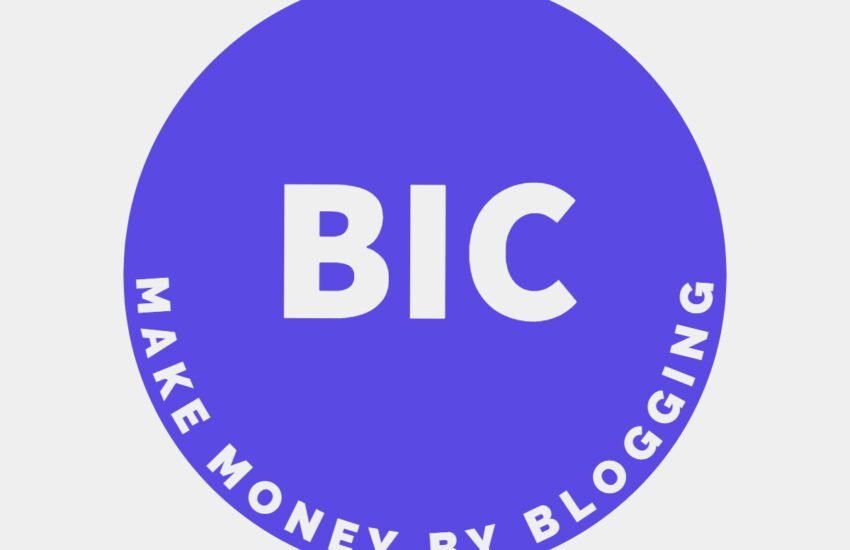How to Add Buttons in WordPress: Different Methods
In WordPress, buttons are a great way to enhance the appearance and functionality of your website. Whether you want to create a call-to-action button or simply add a stylish button to your content, there are several methods you can use to add buttons in WordPress. In this article, we will explore different ways to add buttons in WordPress, so you can choose the method that works best for you.
1. Using the Gutenberg Editor:
The Gutenberg editor, which is the default editor in WordPress since version 5.0, provides a simple way to add buttons to your content. Here’s how you can do it:
– Create or edit a post or page in WordPress.
– Click on the “+” icon to add a new block.
– Search for the “Button” block and click on it to add it to your content.
– Customize the button text, link, and appearance using the block settings on the right-hand side.
– Once you are satisfied with the button, click on the “Publish” or “Update” button to save your changes.
2. Using a Page Builder Plugin:
If you prefer more advanced customization options for your buttons, you can use a page builder plugin like Elementor or Beaver Builder. These plugins allow you to create buttons with a drag-and-drop interface and offer a wide range of styling options. Here’s how you can add buttons using Elementor as an example:
– Install and activate the Elementor plugin.
– Create or edit a post or page in WordPress.
– Click on the “Edit with Elementor” button to launch the Elementor editor.
– Drag and drop the “Button” widget onto your content area.
– Customize the button text, link, and appearance using the widget settings on the left-hand side.
– Once you are satisfied with the button, click on the “Update” button to save your changes.
3. Using a Button Shortcode:
WordPress also provides a built-in shortcode feature that allows you to add buttons to your content using a simple shortcode. Here’s how you can do it:
– Create or edit a post or page in WordPress.
– In the content editor, enter the following shortcode: [button link=”https://yourlink.com” color=”blue” size=”medium”]Button Text[/button]
– Replace “https://yourlink.com” with the URL you want the button to link to.
– Customize the color and size attributes as per your preference.
– Once you are satisfied with the shortcode, click on the “Publish” or “Update” button to save your changes.
4. Using a Custom CSS Class:
If you have basic knowledge of CSS, you can add buttons to your WordPress theme by creating a custom CSS class. Here’s how you can do it:
– Create or edit a post or page in WordPress.
– In the content editor, switch to the “Text” mode.
– Wrap the button text with a tag and give it a custom CSS class name, for example:
– Add the CSS code for your custom button class in your theme’s style.css file or in the Customizer’s Additional CSS section.
– Once you have added the CSS code, click on the “Publish” or “Update” button to save your changes.
Adding buttons to your WordPress website can greatly enhance its visual appeal and user experience. Whether you choose to use the Gutenberg editor, a page builder plugin, shortcodes, or custom CSS, the method you select will depend on your specific needs and preferences. Experiment with different methods and find the one that suits you best.