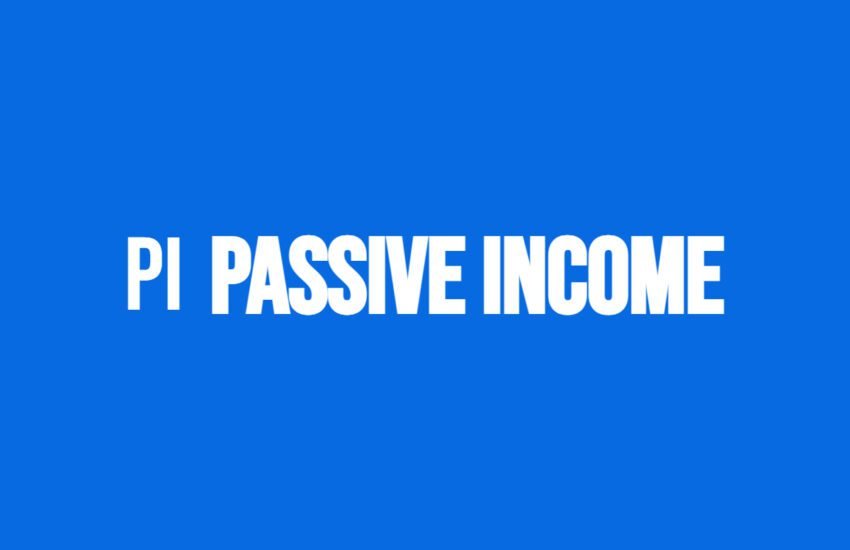A Beginner’s Guide to Creating Blog Sitemaps
Understanding Sitemaps
In the vast landscape of the internet, websites are like cities with countless pages as streets, and sitemaps serve as the GPS guiding search engines through this digital terrain.
If you’re new to the world of website management, understanding sitemaps is crucial for improving your site’s visibility and accessibility to search engines like Google.
In this beginner-friendly guide, we’ll delve into what sitemaps are, why they’re essential, how to create one, and the steps to submit it to Google.
What is a Sitemap?
Imagine you’re exploring a new city without a map – you might miss out on hidden gems or struggle to find your way around efficiently.
Similarly, a sitemap is like a map for search engines, providing them with a blueprint of your website’s structure and content.
It’s a file that lists all the pages on your website, organized hierarchically, along with additional information like when they were last updated.
Google’s Definition of a Sitemap
A sitemap is a file where you provide information about the pages, videos, and other files on your site, and the relationships between them. Search engines like Google read this file to crawl your site more efficiently. A sitemap tells search engines which pages and files you think are important in your site, and also provides valuable information about these files. For example, when the page was last updated and any alternate language versions of the page.
You can use a sitemap to provide information about specific types of content on your pages, including video, image, and news content. For example:
- A sitemap video entry can specify the video running time, rating, and age-appropriateness rating.
- A sitemap image entry can include the location of the images included in a page.
- A sitemap news entry can include the article title and publication date.
Read More at Google
Why are Sitemaps Important?
Sitemaps play a vital role in search engine optimization (SEO) by helping search engine crawlers navigate and index your website effectively.
Without a sitemap, search engines might overlook certain pages or have difficulty understanding your site’s structure, potentially leading to lower rankings in search results.
By providing a sitemap, you make it easier for search engines to discover and prioritize your content, ultimately improving your site’s visibility.
Google Says You Need a Sitemap IF
You might need a sitemap if:
Your site is large.
Generally, on large sites it’s more difficult to make sure that every page is linked by at least one other page on the site. As a result, it’s more likely Googlebot might not discover some of your new pages.
Your site is new and has few external links to it.
Googlebot and other web crawlers crawl the web by following links from one page to another. As a result, Googlebot might not discover your pages if no other sites link to them.
Your site has a lot of rich media content (video, images) or is shown in Google News.
Google can take additional information from sitemaps into account for Search.
You might not need a sitemap if:
Your site is “small”.
By small, we mean about 500 pages or fewer on your site. Only pages that you think need to be in search results count toward this total.
Your site is comprehensively linked internally.
This means that Googlebot can find all the important pages on your site by following links starting from the home page.
You don’t have many media files (video, image) or news pages
that you want to show in search results. Sitemaps can help Google find and understand video and image files, or news articles, on your site. If you don’t need these results to appear in Search you might not need a sitemap.
How to Create a Sitemap
Creating a sitemap may sound daunting, but with the right tools, it’s a straightforward process. Here’s a simple step-by-step guide to creating a basic XML sitemap:
1. Choose a Sitemap Generator
Several online tools and plugins can generate sitemaps automatically based on your website’s structure. Popular options include Yoast SEO plugin for WordPress or online services like XML Sitemaps.
2. Enter Your Website URL
Once you’ve selected a sitemap generator, enter your website’s URL into the tool. This allows the generator to crawl your site and compile a list of all its pages.
3. Customize Settings (If Needed)
Depending on the generator you’re using, you may have options to customize the sitemap, such as excluding certain pages or setting priorities for different URLs. Adjust these settings according to your preferences.
4. Generate the Sitemap
After configuring the settings, initiate the sitemap generation process. The tool will then generate an XML file containing the list of URLs on your website.
5. Download the Sitemap
Once the sitemap is generated, download the XML file to your computer. This file will serve as the blueprint of your website for search engines.
Submitting Your Sitemap to Google
Now that you have created your sitemap, the next step is to submit it to Google, allowing their search engine to efficiently crawl and index your website. Here’s how to do it:
1. Sign in to Google Search Console
If you haven’t already, sign up for a Google Search Console account (formerly known as Google Webmaster Tools). Once logged in, you’ll be able to manage your website’s presence in Google’s search results.
2. Add Your Website Property
In Google Search Console, click on “Add Property” and enter your website’s URL. Follow the verification process to prove ownership of the website.
3. Access the Sitemaps Section
After verifying ownership, select your website property from the dashboard. Then, navigate to the “Sitemaps” section, located under the “Index” menu.
4. Submit Your Sitemap URL
In the Sitemaps section, you’ll find a field to enter the URL of your sitemap file (e.g., https://www.example.com/sitemap.xml). Enter the URL and click “Submit.”
5. Monitor Sitemap Status
Google will now process your sitemap and begin crawling the URLs listed within it. You can monitor the status of your sitemap submission and any errors or warnings that Google encounters.
6. Regularly Update Your Sitemap
As you add new pages or update existing ones on your website, remember to regenerate and resubmit your sitemap to Google.
This ensures that the search engine is aware of all the changes and can index your content accordingly.
Checking that Your Sitemap exists
After submission of your sitemap, you may need to make sure that your sitemap is now online.
Checking whether your sitemap is online involves verifying that it’s accessible via a web browser. Here’s a step-by-step guide to help you confirm the presence of your sitemap online:
1. Open Your Web Browser
Launch your preferred web browser, such as Google Chrome, Mozilla Firefox, Safari, or Microsoft Edge.
2. Navigate to Your Website’s Domain
Type your website’s domain name into the address bar of the browser. For example, if your website is “www.example.com,” type “www.example.com” into the address bar and press Enter.
3. Add “/sitemap.xml” to the URL
To access your sitemap, append “/sitemap.xml” to the end of your website’s domain in the address bar. For instance, if your website is “www.example.com,” the complete URL to access the sitemap would be “www.example.com/sitemap.xml.”
4. Press Enter
After adding “/sitemap.xml” to the URL, press Enter on your keyboard or click the “Go” button in the browser to navigate to the specified address.
5. Verify Sitemap Accessibility
Upon pressing Enter, the browser will attempt to access the sitemap file hosted on your website. If the sitemap is online and accessible, you should see its contents displayed in the browser window. The sitemap may appear as a structured list of URLs in XML format.
6. Check for Errors or Issues
Carefully review the displayed content to ensure that the sitemap appears as expected and contains the URLs of your website’s pages. If any errors or issues are encountered, such as a “404 Not Found” error or incomplete sitemap, you may need to troubleshoot and address the underlying problems.
7. Confirm Proper Hosting and Configuration
Double-check that the sitemap file is hosted in the root directory of your website and named “sitemap.xml.” Additionally, ensure that any security or access restrictions on your website do not prevent the sitemap from being accessed by search engines and visitors.
8. Repeat the Process (if Necessary)
If you encounter any issues during the verification process, repeat the steps to confirm the accessibility of your sitemap. Make any necessary adjustments to your website’s configuration or hosting setup to ensure that the sitemap is properly accessible online.
By following these step-by-step instructions, you can easily check whether your sitemap is online and accessible to both search engines and visitors. This verification process ensures that your sitemap effectively serves its purpose in guiding search engine crawlers through the content of your website.
Conclusion
In the vast digital landscape of the internet, sitemaps serve as essential guides that help search engines navigate and index websites effectively.
By creating and submitting a sitemap to Google, you improve your website’s visibility and ensure that your content reaches its intended audience.
While the process may seem daunting at first, following the steps outlined in this guide can help even newcomers navigate the world of sitemaps with ease.
So, take the first step today, and let your website’s journey towards improved search engine optimization begin!